Filter, Report, and Policy Notifications¶
Staffcop Enterprise notifications can be sent via email or Telegram.
Warning
The notification language is controlled by the Default language set in the server settings. The interface language chosen in the Menu only affects the web interface.
For more information on setting up email settings, see Mail Server Settings.
Configuring a Telegram bot¶
To receive notifications via Telegram, create and configure a bot.
Make sure that you are logged into the account that will be receiving the notifications.
Find the BotFather bot.
Danger
Only use the offical BotFather bot. There are fake BotFather bots that can pose a security risk.
Enter the /newbot command into the dialog window and set the bot name.
Note
The bot name should consist only of lowercase letters and end with the word bot, such as staffcopbot or staffcop_bot.
Copy the API token generated by BotFather.
In the Staffcop interface, open Control panel → Server settings.
Enter the token in the Telegram: API Key (Token) field.
Staffcop is now configured to send Telegram notifications.
Configuring Telegram Notifications¶
For private messages:
In the user Telegram profile, set a Username if one is not already set.
Send a message to the bot so that it can identify you. The content of the message does not matter.
For group chats:
Using the account of the group administrator, send a message to the bot. The content of the message does not matter.
Create a group.
In the group settings, set the group status to Public.
Use the group name in the public link, such as https://t.me/your_group_name .
Add the bot to the group.
Send the /start command and a message to the group so that the bot identifies the chat. The content of the message does not matter.
Configuring Staffcop Notifications¶
Click the gear icon next to the filter, report, or policy name to open the settings menu.

Open the Notifications tab:
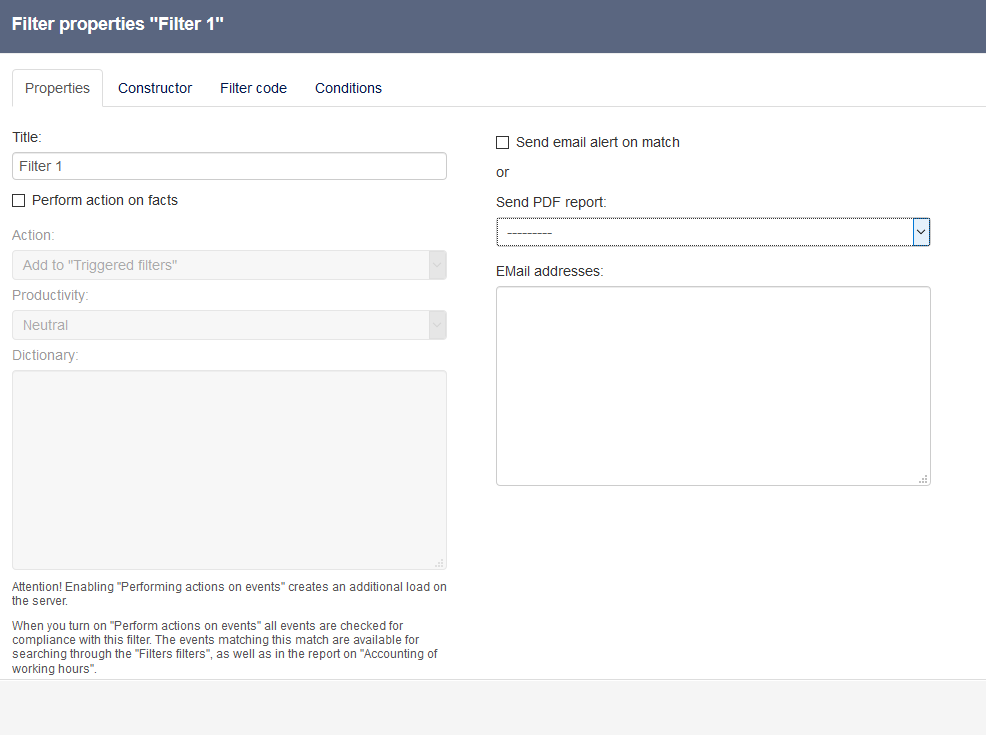
Set the notification frequency:
New,
Daily,
Weekly,
Monthly.
Note
The notifications will either contain new data or all data from a selected period: the previous day, week, or month.
Select the notification type:
Facts feed — displays events as a table;
HTML;
PDF.
In the To field, enter the recipients:
email: admin@example.com;
Telegram: @name — only use usernames or groups, do not list bots;
separate addresses and names using a semicolon with no spaces in between — for example, @username1;@username2.
Click Send test email.
Note
If there are no events during the selected period, empty notifications will be sent out. To turn off blank notifications, check the Send only if there is data option.