Possible compatibility issues of StaffCop agent with Kaspersky Endpoint 11.1.X¶
Environment
Kaspersky Endpoint Security 11.1.X
Staffcop-agent (before version 2503)
Note
In the agent version 2503 this issue was solved
Issue:
After installation of StaffCop agent on a workstation with the mentioned version of Kaspersky you see BSOD.
Or you see BSOD when updating Kaspersky to the mentioned version on a workstation with StaffCop agent installed.
Solution:
Disable Kaspersky modules¶
Disable the following modules of the Antivirus:
Web protection
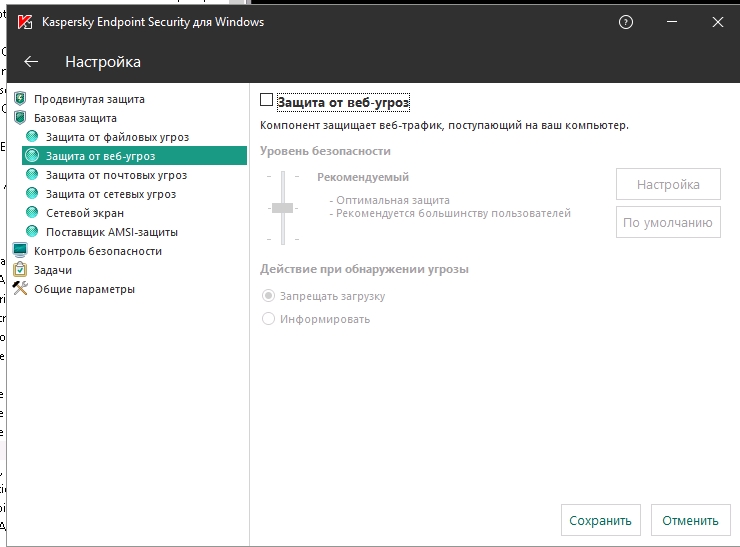
E-mail protection
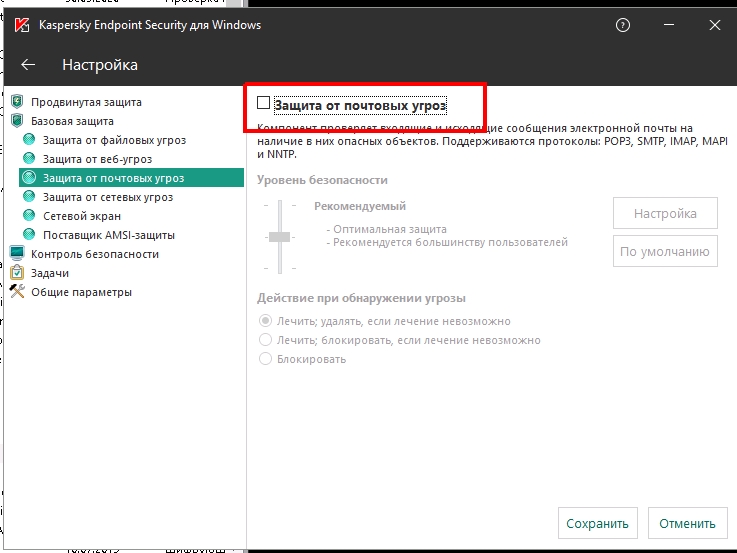
Web-control
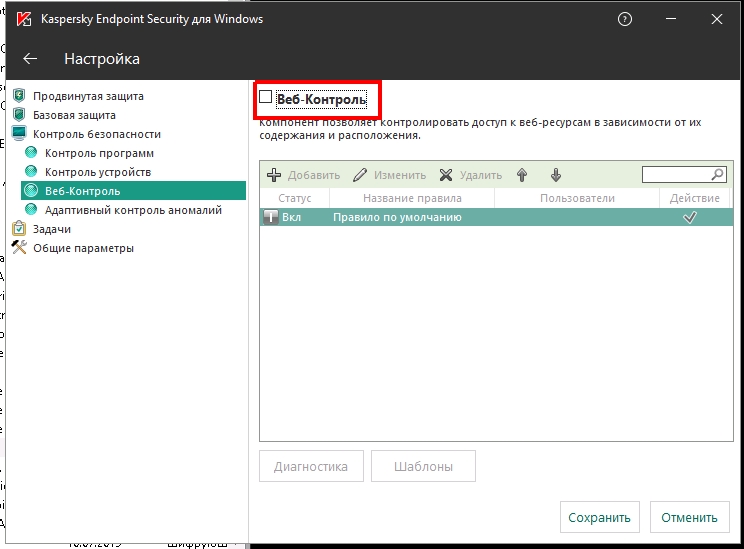
Working through proxy staffcop¶
Set up common Antivirus settings (but disable interception of SSL-traffic).
Install agent of version 5.8.2502 or higher.
For this, run the following commands in cmd as administrator C:WindowsSysWOW64TimeControlSvc (192.168.1.188 - IP address of your server):
C:\Windows\SysWOW64\TimeControlSvc\vmnetdrv64.exe deinstall
C:\Windows\SysWOW64\TimeControlSvc\vmnetdrv64.exe installproxy 192.168.1.188:443
Reboot PC.
If needed, you can get back to the previous mode:
C:\Windows\SysWOW64\TimeControlSvc\vmnetdrv64.exe deinstall
C:\Windows\SysWOW64\TimeControlSvc\vmnetdrv64.exe install 192.168.1.188:443
Downgrade to the previous version¶
If you use centralized management of installing and configuring KES in Kaspersky Security Center:
Stop current updating of Kaspersky to version 11.X.
Create a new task for installation of version 10.x or any of the previous version which didn’t have any conflicts with StaffCop agent.
Make sure that BSOD doesn’t appear anymore.
If you don’t use centralized management, then:
Delete the installed copies of KES version 11.X on users workstation and reboot your PC.
Install a previous version KES of any other version which didn’t have any conflicts with StaffCop agent.
Disable StaffCop modules¶
Disable ‘Network monitoring” option in the computer configuration
Reboot user PC to make sure that all the settings have been correctly applied.
If none of the described helps then delete StaffCop agent on the workstation where this issue appears and reinstall the agent.