Uninstall Windows-agent¶
Local uninstallation¶
Run the installer “agent_ru.msi” with administrator rights and choose the option Remove installation
Note
To remove the application it’s better to launch the same installer that was used for installation.
Remote uninstallation¶
In a similar way the remote installer can be used to invoke mass or single uninstallation of agents.
For that you should upload the installation list that was previously saved or start another scanning of the system.
In the list of computers, choose those you want to remove and click the Remove button.
In some time after the removal we can start a new network scanning to make sure that the agents on the chosen workstations are removed and the icon next to the name of a workstation is “green”, which means that the system has the agent uninstalled.
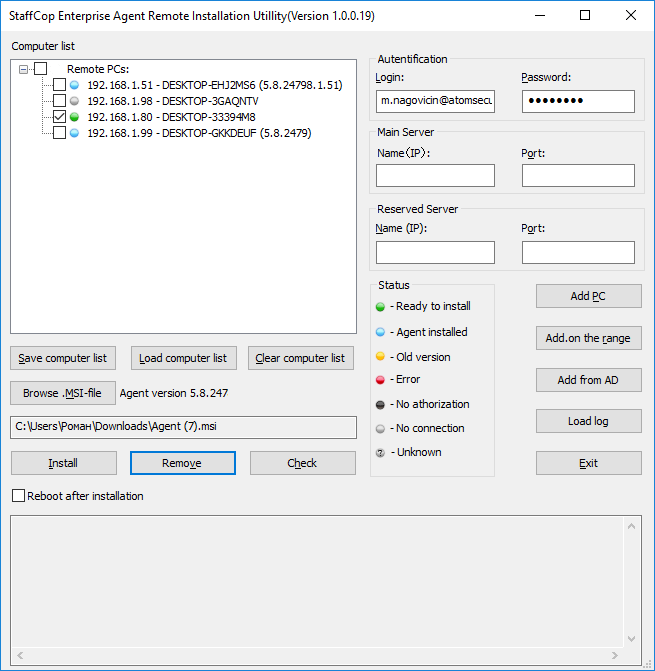
Uninstallation from admin interface¶
Silent uninstallation¶
Must be performed in the command line interface
Start - Programs - Standard - Command line, then click it with the right button and choose “Run with admin rights” and run the following command:
msiexec.exe /uninstall C:\windows\agent.msi /qn /norestart REBOOT=ReallySuppress
The agent installer (agent.msi) must be located in the folder «C:windows»