Agent log¶
To turn on logging, go to the menu “Admin -> Control panel -> Computer configurations”, open your configuration and enable options as on the screenshot
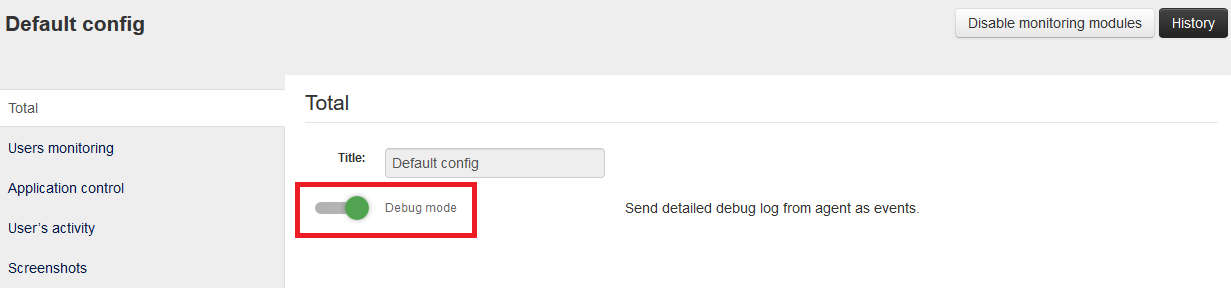
After that the logs will be able for downloading from admin interface. Logs are sent at every configuration change or at the first agent installation.
“Constructor” - “Event type” - “System log”
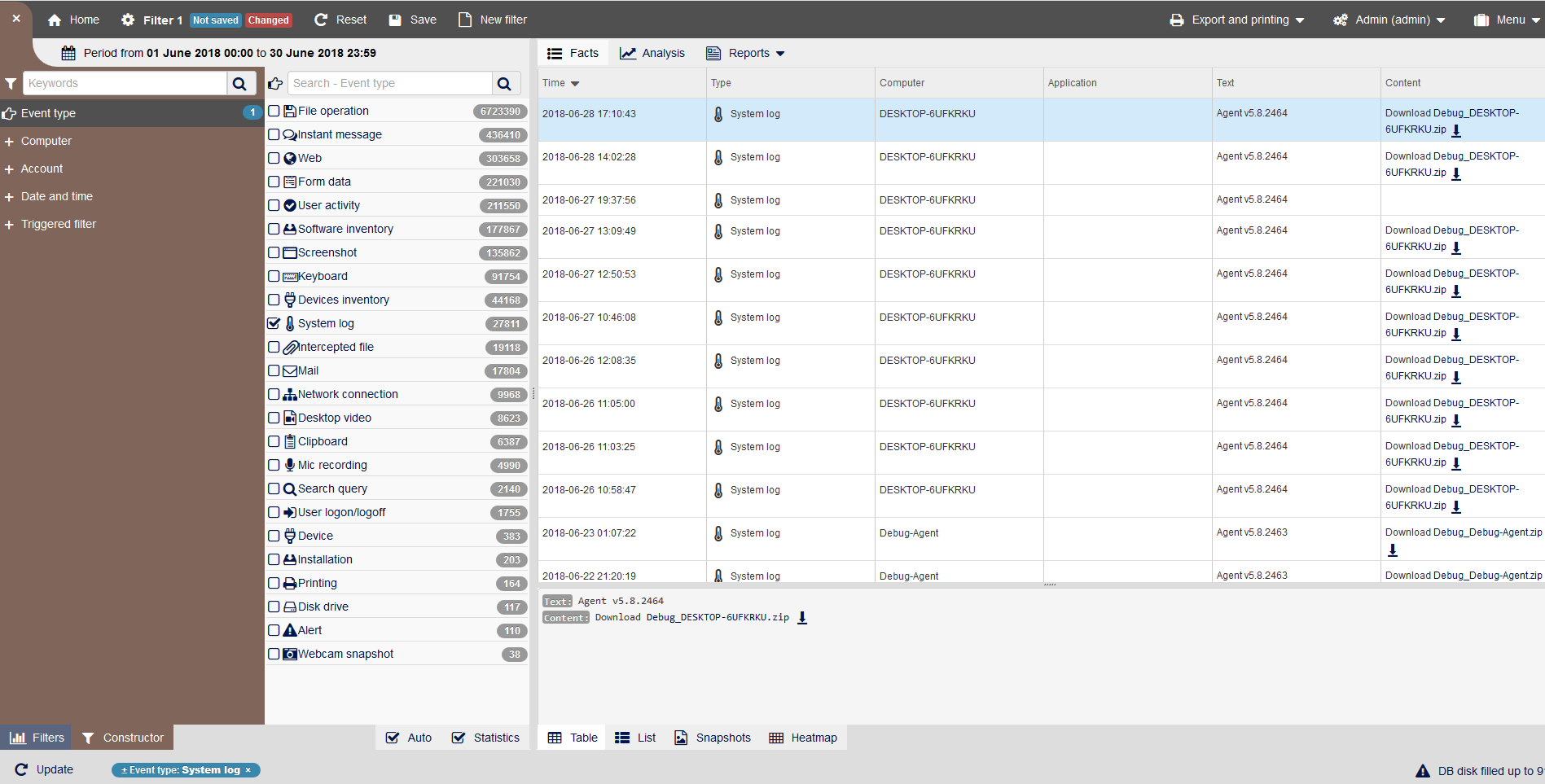
Local agent log.¶
It may be required in case of unusual behaviour of the agent on a workstation.
In 64-bit system it’s located in the directory C:WindowsSysWOW64TimeControlSvcDebug_Agent.log
In 32-bit system it’s located in the directory C:WindowsSystem32TimeControlSvcDebug_Agent.log
The log of accepted configuration¶
It may be required in case you need to know which configuration was accepted by the agent from the server.
In 64-bit system it’s located in the directory C:WindowsSysWOW64TimeControlSvccfg.log
In 32-bit system it’s located in the directory C:WindowsSystem32TimeControlSvccfg.log
Logs of a remote installation¶
You can find it on the computer where the remote installion was performed, in the directoryC:UsersUser_nameAppDataLocalTempDebug_InstallerUI.log
On a remote PC - C:WindowsDebug_AuxStaffCopSvc.Log
Linux-agent log¶
They are located in the directory /usr/share/staff/staff.log