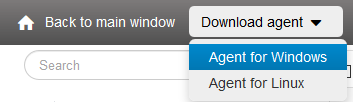Silent installation of Windows-agent (without graphical interface)¶
Silent agent installation¶
To install agent on a workstation remotely with the help of`psexec <https://technet.microsoft.com/ru-ru/sysinternals/bb897553.aspx>`_ , using Windows command line or bat-file, and run the command stated below into a file (for example install.bat) and launch this file as administrator:
msiexec.exe /norestart /l*vx install.log /qn /i "путь_к_агенту" GATE_URL="сервер" GATE_URL2="сервер2" GATE_PORT=порт GATE_PORT2=порт2 ALLUSERS=1 REBOOT=ReallySuppress
- agent_path - for example - "c:\user\user\downloads\Agent_ru-5.8.2481-[192.168.1.12].msi"
- GATE_URL="server" - for example - GATE_URL="192.168.1.12" - IP-address of StaffCop. Can take the name value - instead of IP-address.
- GATE_URL2="server2" - for example - GATE_URL2="95.12.234.22" - state IP-address of StaffCop server. Can take the name value - instead of IP-address.
- GATE_PORT=порт - for example - GATE_PORT=443 - specifies StaffCop server port.
- GATE_PORT2=port - for example - GATE_PORT=443 - specifies the port for StaffCop backup server.
Note
Of installation is performed in command line interface then you need to insert this line and execute. Command line interface should be run as administrator!
There is a little “lifehack” here: if in the installer name you specify IP-address of StaffCop server in square braces, for example - Agent[192.168.11.11].msi, the following parameters can be omitted in installation script - “GATE_URL”, “GATE_PORT”, “GATE_URL2”, “GATE_PORT2”, в IP-address - 192.168.11.11 will be set as the server, port will be 443, the second server address will be omitted.
When reinstalling an agent it may require stating option - REINSTALL=ALL
Silent uninstallation of agent is described in this article Uninstall Windows-agent.
Automatic installation with an executable archive¶
We have had successful experience of creating a executable file (EXE) in WinRar with the preset server address and when executed on a workstation it installs StaffCop automatically. If this way of installation is more relevant for you - contact our support team - support@staffcop.ru - and will advice you on the necessary steps or create the executable file for you.
WinRar scenario:
;Расположенный ниже комментарий содержит команды SFX-сценария
Setup=msiexec.exe /norestart /qn /i "agent_ru.msi" GATE_URL="2.2.2.2" GATE_PORT=443 ALLUSERS=1 REBOOT=ReallySuppress
TempMode
Silent=1
Overwrite=1
Delete=agent_ru.msi
StaffCop Agent is installed on your computer and ready for usage.