Computers¶
Here you can view some general information on the installed agents, quickly change configuration of the chosen agent or agents, or to revoke/assign licenses to the chosen workstations.
To open this panel click the menu item - Admin - Control Panel - Computers.
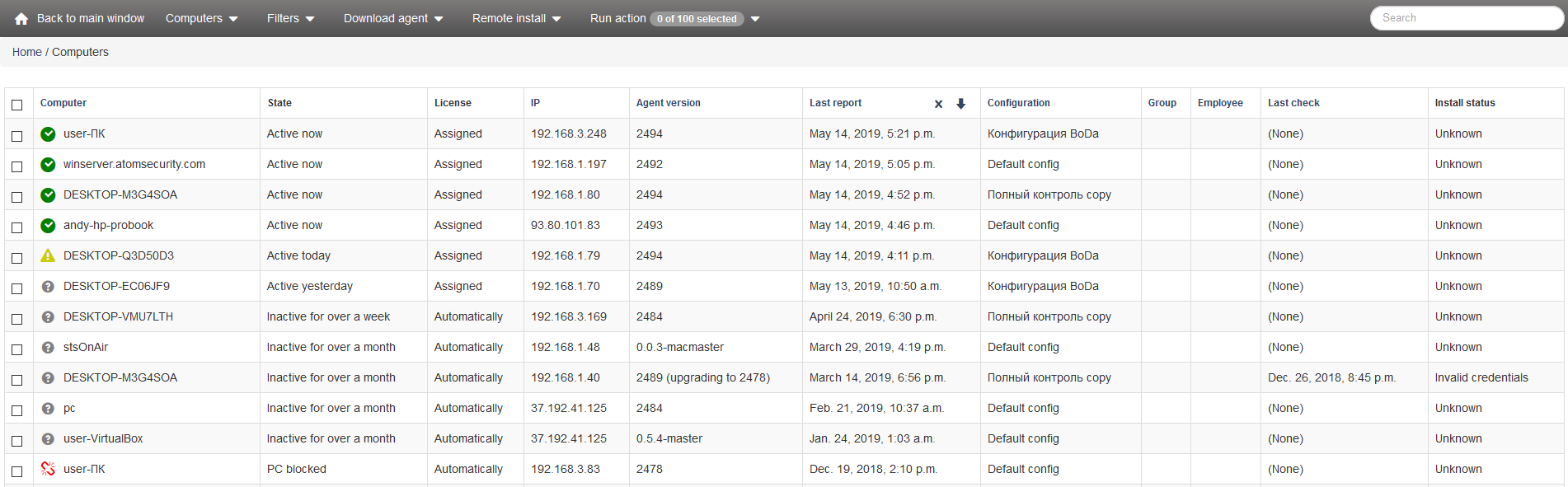
You can see 3 buttons in the top menu - Filter, Action, Go.

- Back to main window button is used to quickly open the main interface.
- “Download agent” starts downloading the agent installer for the chosen OS.
Available options:
- Agent for Windows
- Agent for Linux
- Remote install menu is used for remote installation of agents with the help of web-interface.
Available options:
- Install to LAN
- Install to Active Directory
- Delete computers without agents
All the installation variants are described in this article
Delete computers without agents deletes the IP-addresses of computers without agents installed after network scanning.
- Run action menu is used for performing actions with the computers that have agents installed.
Actions can be:
- Select all Computers
- Revoke license
- Assign license
- Assign available license automatically
- Call uninstall
- Undo unfinished uninstall
- Block PC
- Unblock PC
- Upgrade agents
- Undo unfinished upgrade
- Install agents
- Test agent install
- Mass properties edit
Option Select all Computers marks all the computers on the list for following actions.
Option - Revoke license - revoke license from the chosen agent/agents so it can be assigned to other agents. Agents with revoked licenses won’t collect data and will be marked.
Option - Assign license - assign license to the chosen agent to monitor it.
Option Assign available license automatically - agent receive new license automatically. If the limitation of licenses was reached and some agent’s license was revoked, another agent with this option will automatically receive this license.
Option - Call uninstall - allows the administrator of StaffCop Server to call a one-time uninstallation of the agent on the chosen workstation, the uninstallation will be performed during the next reboot of the PC. Before uninstallation, the license is released from the chosen workstation so it can be assigned to another workstation.
Option Undo unfinished uninstall is used to cancel agent uninstallation on the chosen workstation.
Option Block PC is used to block the workstation of the chosen agent/agents. It means that the user gets logged out and can’t log in, as the system prevents this automatically. All the unsaved data can be lost.
Note
PC is blocked in about 2 minutes.
Option Unblock PC is used to unblock the workstation of the chosen agent/agents.
Note
PC is unblocked in about 2 minutes after the settings are applied on the server.
Option Upgrade agents is used to upgrade agents to the latest version . Agents are upgraded after a reboot.
Option Undo unfinished upgrade is used to cancel agents upgrade.
Option Install agent is used to install the latest version of agent in case network scanning has been performed and remote installation is available for this workstation. To make it available the following settings must be configured
Option Test agent install - checks th possibility of agent installation.
Option Mass properties edit allows to set the configuration on a computer and choose a group.
In the search field you can enter full name of a workstation or a part of its name, it’s IP or HWID. The search will be performed among all the workstations registered on the server.
The section Computers displays the summary information on the workstations registered on the server:
- Computer status
- Computer name
- Last activity time
- License status
- IP-address from which the agent sent data last time.
- Agent version
- Last agent report
- Configuration, applied to the corresponding agent
- Agent group
- Date of last check for possibility of remote install
- Status of remote installation
Computers are added automatically on the server after agent is installed, and the collected data starts being transferred to the server and displayed in the administrator web interface.