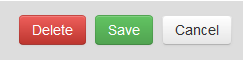Filter properties¶
To open Filter properties click the cogwheel icon on the left to a required filter.
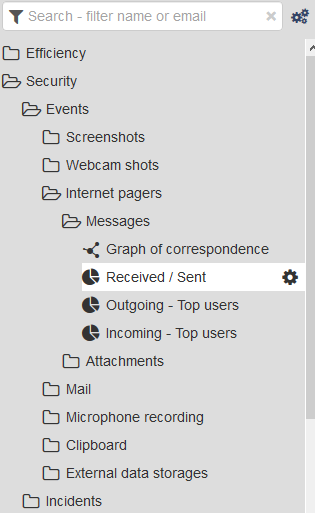
- Properties - specify the filter name. If it is a policy, you will see the settings for policy activation. If the policy is enabled it will be displayed in Constructor -> Triggered filters
- Notifications - here one can set up notifications on filter events, or scheduled reports in PDF format. Empty reports sending can be disabled. Several e-mail addresses can be stated as the recipients in the corresponding field, in column without any separators.
- Filter - here one can configure the filter by adding event types directly by chosen dimensions. It’s possible to create a Complex query - set filtration parameters using logical operators AND, OR.
- Represents a text editor displaying the filter parameters in the text form consisting of a tag (for example: agent_application@app_name:app_name), assignment operator „=“ and values of filter parameters (e.g. chrome.exe).
Properties¶
Title - filter name.
Policy is enabled - when enabled the policy starts working and mark events with the specified productivity category or as incidents.
Search by dictionary - used for displaying only events containing words from Dictionary.
Category - allows to choose the category of activity to be displayed in Time tracking in the corresponding color.

Premium, Productive - activity by filters with this category displays the useful activity of an employee

Neutral - activity by filters with this category displays the neutral activity of an employee.

Unproductive, Incident - activity on filters with this category displays the negative activity of an employee
Notifications¶
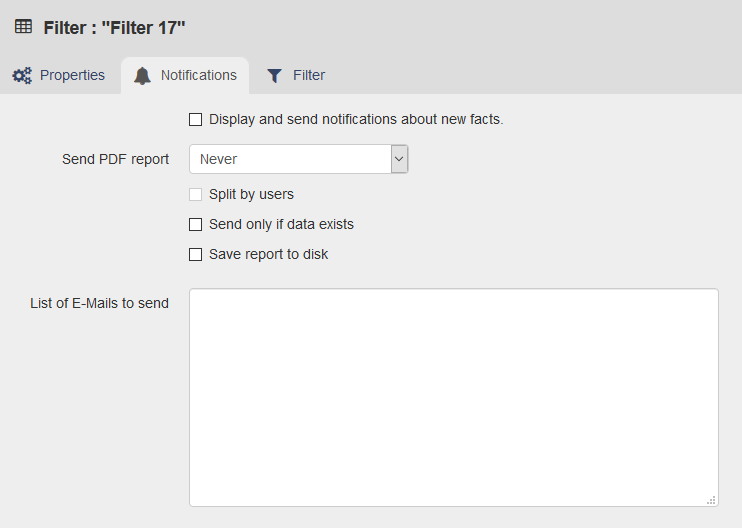
Display and send notifications about new facts - send e-mail notification and display events when the filter is triggered.
Send only if data exists - don’t send empty e-mail reports.
Send PDF report - choose frequency of sending reports to the specified e-mail addresses.
List of E-Mails to send - the field for notifications and sending reports to the e-mail addresses, inserted line by line or in a space character.
Note
A preliminary configuring of mail server is required in Server parameters. For detailed information read the article Server Parameters.
Note
You can restrict the circle of Administrators with access to the filter. In this case the report and data will be displayed only to the chosen Administrator profiles.
Filter¶
Constructor - allows to choose filtering dimensions.
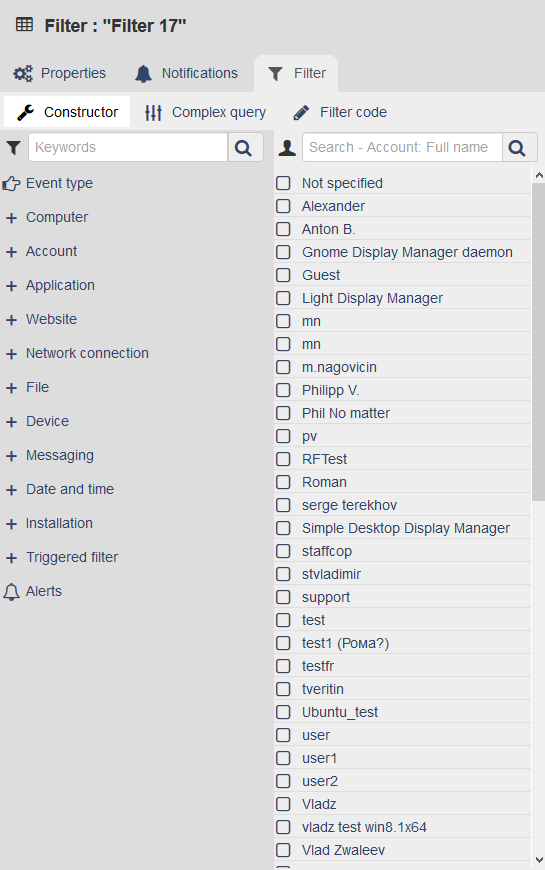
Complex query - allows to set filtration parameters using logical operators AND, OR.
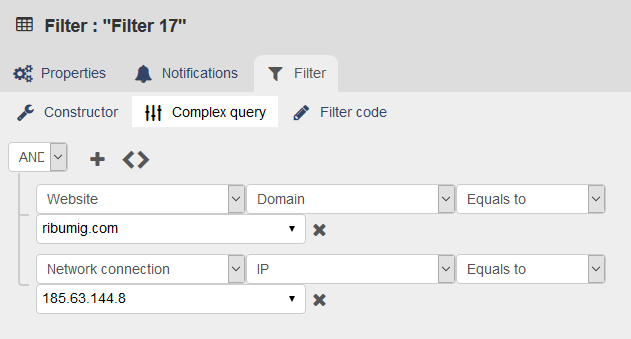
Filter code - represents a text editor displaying the filter paramaters in the text form consisting of a tag (for example: agent_application@app_name:app_name), assignment operator „=“ and values of filter parameters (e.g. chrome.exe).
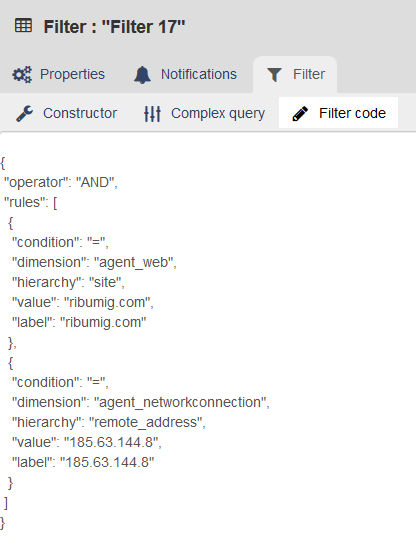
Remove filter¶
To delete a filter, open the menu “Admin” - “Filters and policies” and click the cogwheel icon near the required filter. Then click “Delete”. When the dialog window “Are you sure?” appears, choose “Yes”. The chosen filter will be deleted.