Install agents from admin interface¶
Agents can be installed from admin interface. To do that open Control panel -> Computers -> Remote install
Install to LAN¶
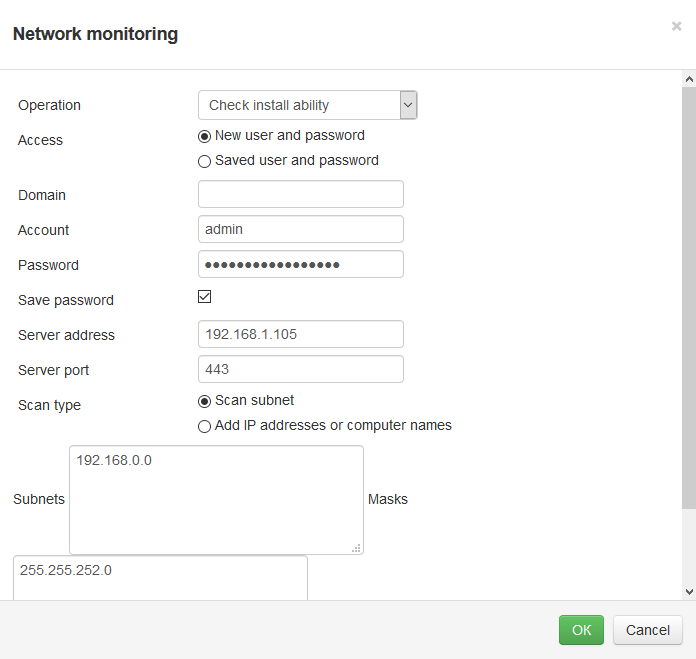
Operation - install, reinstall, uninstall an agent or check the ability of installation within the scanned network range.
Domain - specify domain account if it’s used.
Access - here you can select an existing login and password from the Credentials storage.
Save password - saves login and password to Credentials storage.
Account - user login.
Password - user password.
Password - StaffCop server address.
Server address - StaffCop server port. By default it’s 443.
Scan type - here you can select whether to scan the whole subnet or to install agents on workstations with specified IPs.
Note
You require administrator rights for remote computers.
When net scanning is started a status bar appears:

Possible errors¶
If you meet errors of type “ERROR: No memory” or “Manual configuring required” then run cmd on the workstation with installed agent and execute:
reg add HKEY_LOCAL_MACHINE\SYSTEM\CurrentControlSet\services\LanmanServer\Parameters /t REG_DWORD /v Size /d 00000003 /f
reg add "HKEY_LOCAL_MACHINE\SYSTEM\CurrentControlSet\Control\Session Manager\Memory Management" /t REG_DWORD /v LargeSystemCache /d 00000001 /f
net stop browser
net stop lanmanserver
net start lanmanserver
net start browser
Install with Active Directory¶
Note
For the ability to install computers in Active Directory you should configure AD settings and check connection.
When connection to Active Directory is configured you will see installation interface:
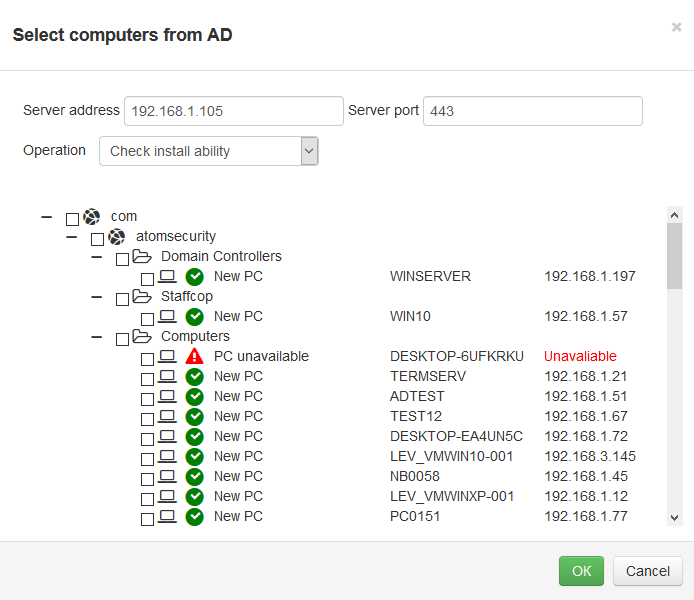
Specify address and port of the server, select computers for installation and required operation. Click “OK”.