Monitoring utility¶
Starting from version Agent 2563, the monitoring utility is available for installation in Staffcop Enterprise. The utility is designed to control the status of the workstation (online / offline) and the agent installed on it (enabled / disabled).
Once a minute, the utility sends a request to the Staffcop server with the IP address and HWID of the machine on which it is installed. The results of checking the status of the agent and workstation are stored in the server’s database. Based on this data, the workstation is assigned a status in the web interface.
Installation¶
To install the utility, download the distribution. In the section Control Panel - Computers - Download agent select the item Status check utility for Windows.
Note
The downloaded file will look like agentmon_ru-[10.0.0.1{123abcd4e5f6ghj095bhgkto46h76hf4}].msi Here 10.0.0.1 - the name or address of the server where the distribution is downloaded; 123abcd4e5f6ghj095bhgkto46h76hf4 - key to connect the utility to the server.
Further installation is possible in two ways:
Manually on the target machine.
Massively through Active Directory.
During installation, you can specify the server address, port, and protocol - http or https.
Installation on a target machine¶
Copy the distribution to the target machine.
Launch the installation. This will require administrator rights.
Follow the prompts of the installation wizard.
In the Server Connection Settings section, specify the server address, port, and authentication token from the distribution name. If the address and token are specified in the file name, these fields will be filled in automatically.
To select the protocol for communication, in the Server Address field, specify the address in the format “http:server_name” or “https:server_name”. The protocol will be selected depending on the specified name.
In this case, if the server address indicates the protocol “http”, then port 80 will be used for communication. If the protocol “https” is specified, then the port value can be set independently. If you specify the server address without the prefix “http” or “https”, the protocol for communication will be determined by the port number: 80 - for http and any other - for https.
The utility is installed in the folder C:WindowsSysWOW64TimeSvc3Mon.
Installation through Active Directory¶
Installing the utility using Active Directory is similar to installing the Windows agent.
Utility work¶
The utility is launched as a Windows system service. A new service named TimeSvc3Mon is added to the list of services.
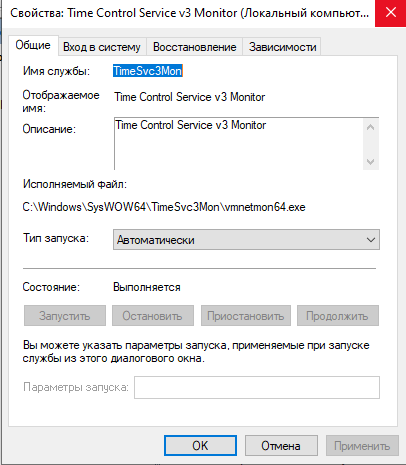
Web interface¶
The results of the utility’s work are presented in the web interface in the section Control Panel - Computers in the Monitoring column.

Possible statuses in the Monitoring column:
Status |
Description |
Online |
Workstation is on, agent is transmitting data to server. |
Was today |
Workstation is on, but data from the agent was received |
Offline |
Workstation is off. |
Monitoring disabled |
The agent is not installed on the machine. |
Monitoring utility |
If the monitoring utility is installed on at least one machine from the list of computers, the Hosts without agents (N) button will appear in the web interface. The Hosts without agents (N) page will display a list of computers that do not have the monitoring utility installed.
The Silent agents (N) button displays a list of hosts whose computer is on the network, but data from the agent was received more than 10 minutes ago.
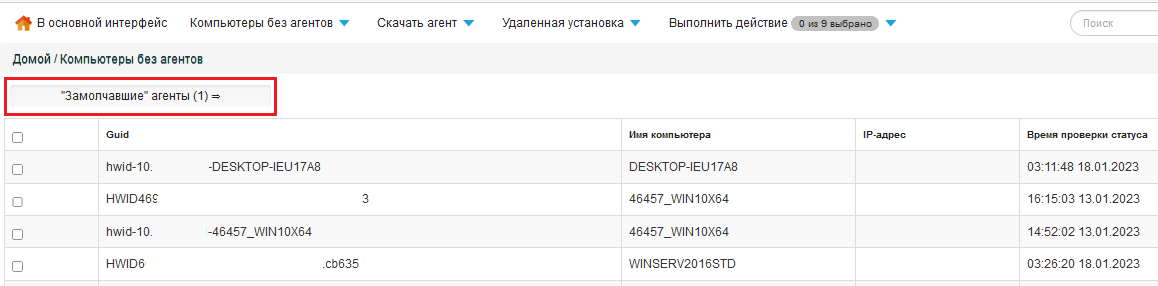
Warning
Pay special attention to these machines!
The agent on these machines was installed, but for some reason stopped sending data to the server. Check that the agent is running or reinstall it.