Agent log¶
To collect logs, open “Control panel -> Computer configurations”, open your configuration and enable options as on the screenshot
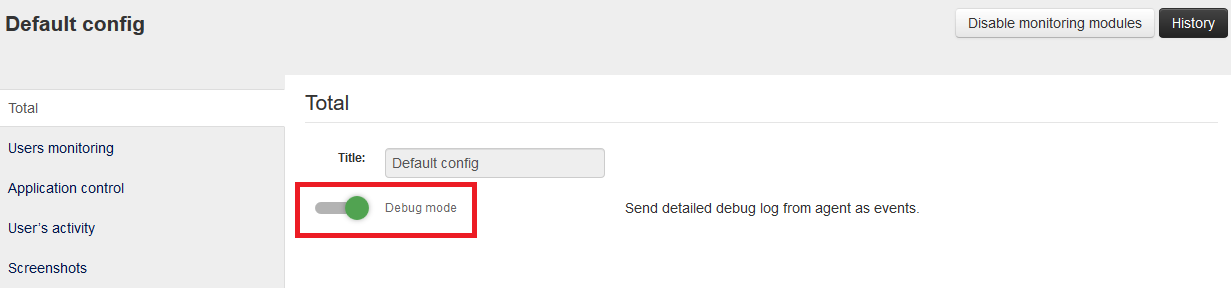
Now agent logs are available for downloading from admin interface. Logs are sent at every configuration change or at the first agent installation.
“Constructor” - “Event type” - “System log”
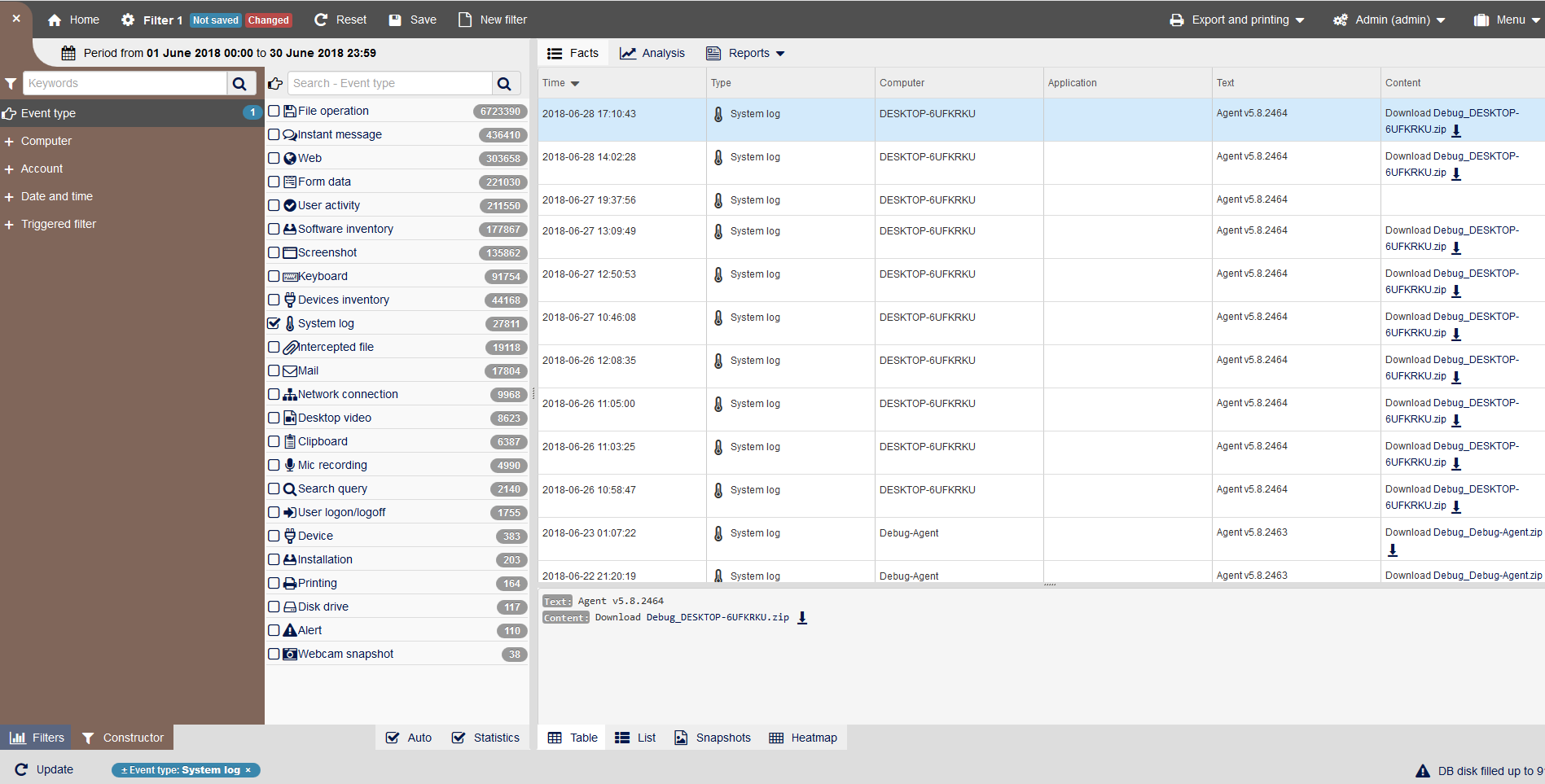
Local agent log¶
It may be required in case of strange behaviour of the agent on a workstation.
In 64-bit systems it’s located in the directory C:\Windows\SysWOW64\TimeControlSvc\Debug_Agent.log
In 32-bit systems it’s located in the directory C:\Windows\System32\TimeControlSvc\Debug_Agent.log
Log of current configuration¶
It may be required in case you need to know which configuration was accepted by the agent from the server.
In 64-bit systems it’s located in the directory C:\Windows\SysWOW64\TimeControlSvc\cfg.log
In 32-bit systems it’s located in the directory C:\Windows\System32\TimeControlSvc\cfg.log
Logs of a remote installation¶
You can find it on the computer from which the remote installion was performed, in the directory C:\Users\USERNAME\AppData\Local\Temp\Debug_InstallerUI.log
On a remote PC - C:\Windows\Debug_AuxStaffCopSvc.Log
Linux-agent log¶
Can be retrieved by a command:
sudo /usr/share/staff/agent zip
Logs in a live view mode:
sudo /usr/share/staff/agent tail
Logs displayed in console:
sudo /usr/share/staff/agent log
MacOS-agent log¶
/Library/Caches/com.atomsec.staff/staff.log /tmp/staff.err.log
Mac-agent logs Are found here:
/Library/Caches/com.atomsec.staff/staff.log /tmp/staff.err.log