AD settings¶
This page allows to set up credentials for authentication on a remote AD-server. Here you can also set up groups of AD users allowed to authenticate in StaffCop admin panel with the credentials specified in AD. This helps to solve two tasks:
authentication on a remote AD-server in order to assign agent configurations based on user groups in Active Directory
allow access to StaffCop admin panel based on user groups in Active Directory
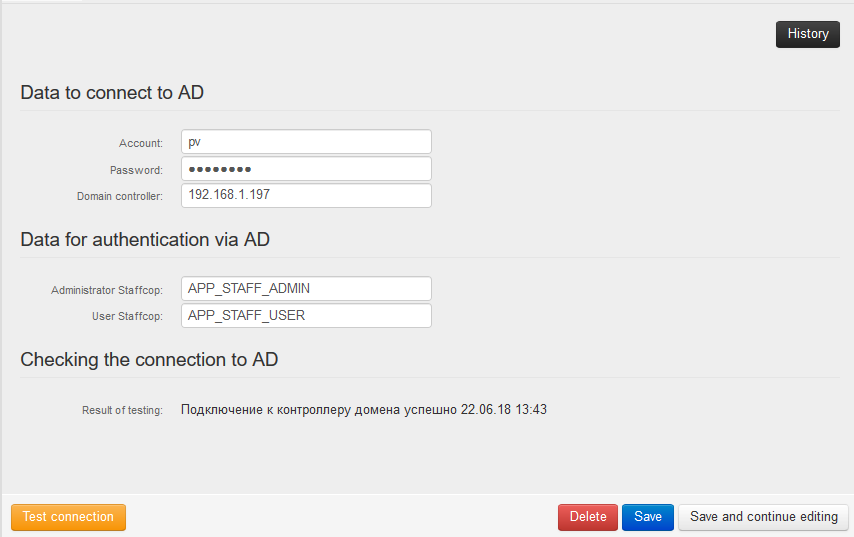
Settings for connection to AD¶
Main settings for connection to a domain controller
User - login for authentication on a remote AD-server.
Password - password for authentication on a remote AD server.
Domain controller - ip-address of the domain controller.
Note
If SSL-connection is used, you should specify the IP-address and the domain controller separated by a comma.
Port - port for connection (389 without SSL).
SSL - enables SSL connection, requires port 636.
Settings for authentication with AD¶
The names of user groups in AD - for configuring the level of access to admin panel of Staffcop Enterprise.
Staffcop Administrator - the users of which will have administrative access to admin panel of Staffcop Enterprise.
Staffcop User - the users of which will have user access to admin panel of Staffcop Enterprise.
Check connection to AD¶
Displays the result of the last check of connection to AD-server: success or failure.
Work example¶
To assign Total control configuration to a user in Active Directory, in case the user’s workstation is in the staffcop_full_control group, do the following:
Specify Settings for connection to AD
In Total control configuration, in the Assign agents section, choose the AD Group variable and insert the line - staffcop_full_control there, then save the configuration.
Open the control panel for Users and Computers on the server of Active Directory and in the “Computers” group create a group named staffcop_full_control.
Find the name of the computer or computers to which you want to assign the Total control configuration and add it to the created group named staffcop_full_control.
Then, open the “Admin - Global Configuration” menu, and click “Save”.
In 1-2 minutes Total control configuration will be assigned to all workstations that belong to the Active Directory group named staffcop_full_control.