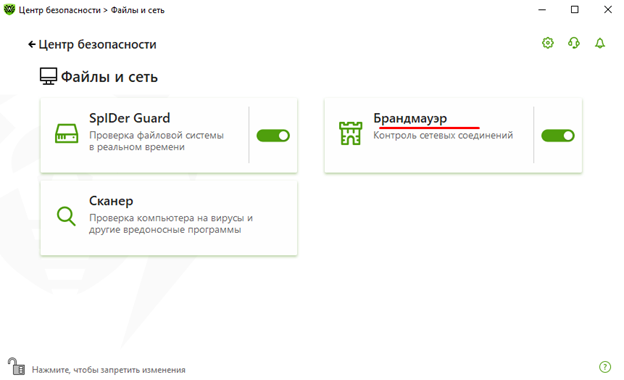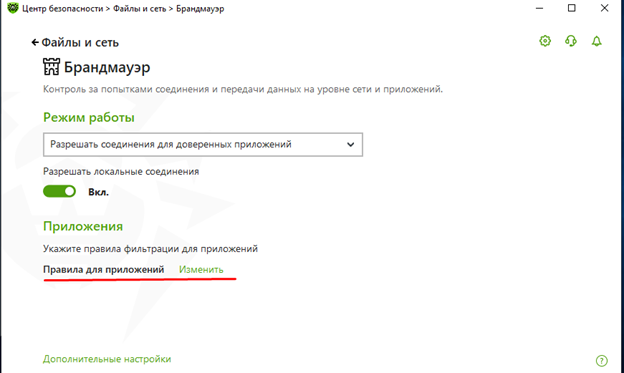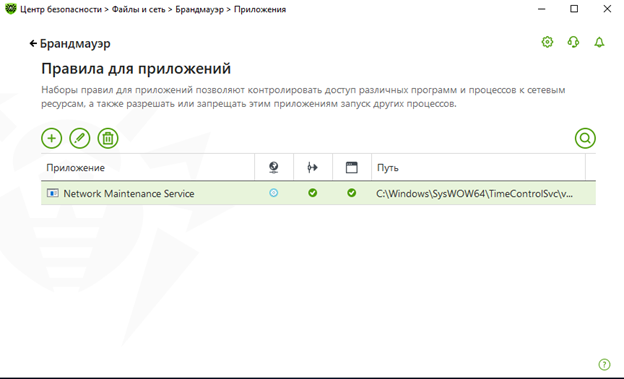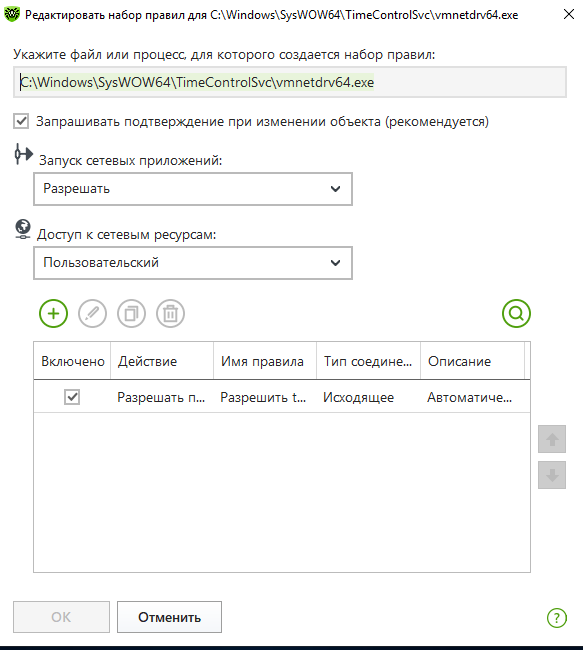Dr.web Antivirus¶
For Dr. Web to work correctly with StaffCop agent we should disable some Antivirus modules.
Open Settings -> Apps & features, find Dr. Web in the list, click it with the right mouse button, click “Change -> Change components”, then uncheck “SpIDer Mail”, “SpIDer Gate” and “Parental control”, click “Apply” then reboot the workstation.
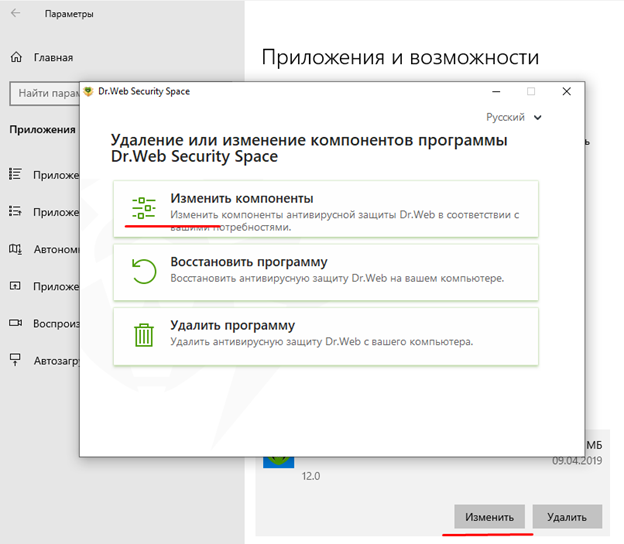
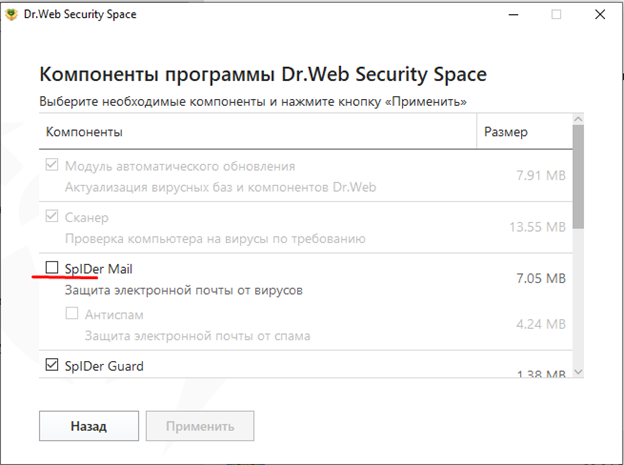
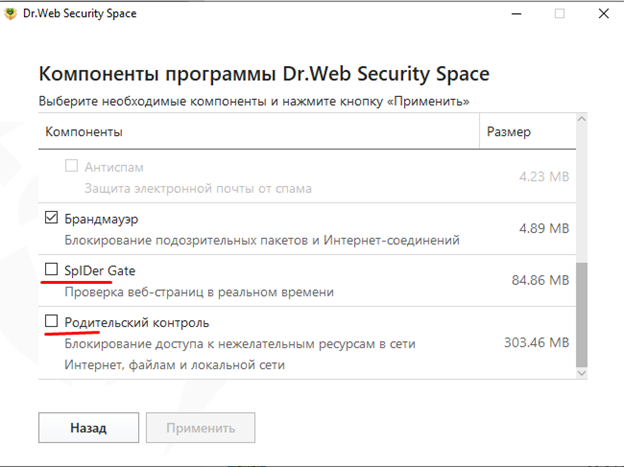
Then it’s required to add exclusions to “Firewall” so the agent could send data to the server without any troubles caused by Antivirus.
Add exclusions for process:
C:\Windows\SysWOW64\TimeControlSvc\vmnetdrv64.exe