Forgotten password from the system and admin interface¶
Sometimes it may happen then the password is lost, forgotten or just doesn’t fit. The situation can be fixed in such a way:
There are two passwords: 1. From OS (in the command line interface)
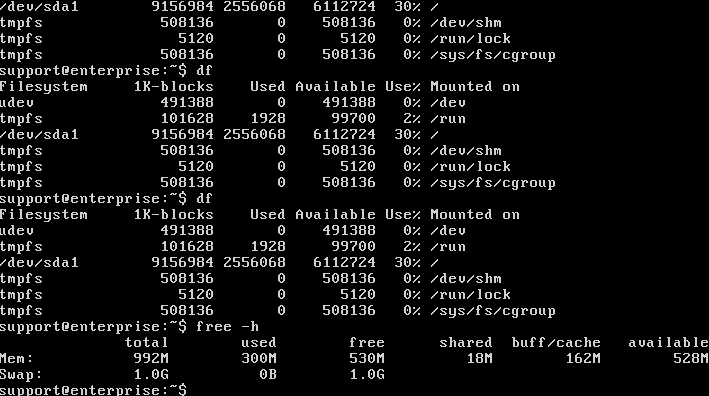
And the password from the web interface where you work with StaffCop.
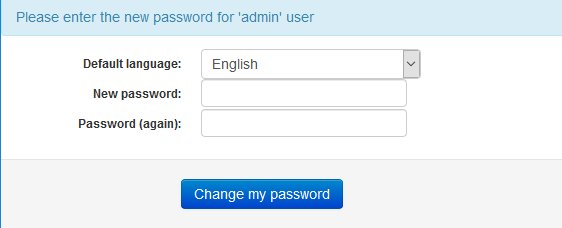
Linux password¶
First method¶
There is a number of ways to restore lost OS password, the easiest way is to boot from the same disk you used for installing the system and to reset it with the tools of the installer.
Boot from the boot image and chose /”restore the system/” in the menu.
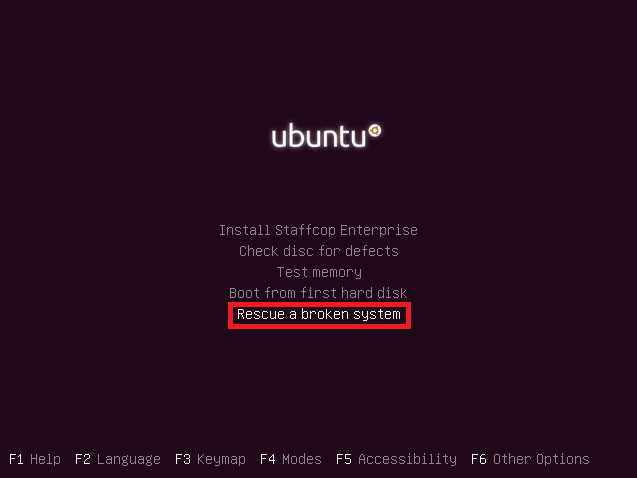
follow the tips of the installer until you enter the console.
then run the command
sudo passwd youruser - change “youruser” to your username
then input and confirm the new password.
if you don’t know your user name you can learn it in such a way:
cat /etc/passwd
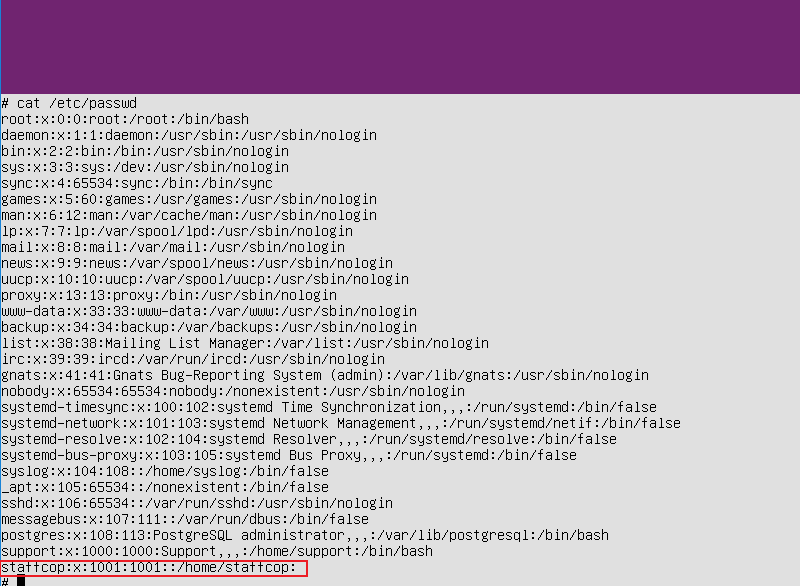
your user will have id 1000 and higher and will be situated on the lowest line.
those with id less than 1000 are situated higher as they are the system users, they require no changes.
Second method¶
Press “Shift” just after loading of BIOS of your system or virtual machine until you see the output similar to that on the screenshot below
Then choose “Recovery Mode” and wait until you see the following menu:
Choose “root”:
From root-console, we will run THREE commands:
Mount the file system in the writing mode
Change password for user support
And reboot the virtual machine:
mount -o remount,rw /
passwd support
reboot
Reset password from admin panel¶
To restore/change the web interface password you should run the following command in console
sudo staffcop passwd yourpassword
change “yourpassword” to the password you need
This will be the new password for the superuser called admin