Administrators¶
Administrators - represent web console user accounts. Each account can be assigned its own role and the corresponding access rights. There are several roles pre-installed in the system, but you can add a role with custom rights. Each account can be set to view specific reports. If no limiting report is selected, all possible reports are available for viewing.
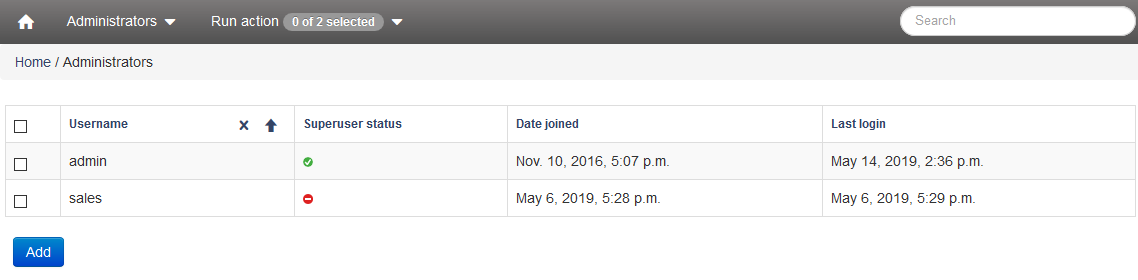
Username¶
After selecting an entry in the =”Username=” column, you can go to the data editing form and account settings, which contains the following functionality:
Username - displays the login for the account login.
E-mail - you can edit the e-mail address in this field.
Password - displays information about the password in an encrypted form. If it is not specified, the message “Password not set” is displayed. There is also a link to the account password change form.
Last login - the field displays the information of the last user visit.
Date joined - displays the date of registration of the account.
Permissions¶
Permissions - allows to configure account access rights for the following criteria:
- Active - check it, if the user must be considered active. Clear this checkbox instead of removing the account.
- Superuser status - indicates that the user has all rights without explicitly assigning them.
- Groups - the groups to which the user belongs. The user will have all the permissions specified for each group. Hold CTRL (or Command on Mac) to select multiple values.
- Access to filters - from this list you can select reports to access the administrator account.
- Access to accounts - from this list you can select users which will be accessed by the administrator account.
- Account groups - from this list you can select groups of users which will be accessed by the administrator account.
Account types¶
Super administrator - has all the possible rights. Tp work correctly the following access rights must be stated:
- Active
- Superuser status
Chief - has access to all events and reports. Has no access to the Constructor. Access to the administrative part is closed.
HR - has access only to reports and statistics. HR has no access to events. Access to the administrative part is closed.
Security service - has access to all events and reports. Also has access to the report Constructor. Access to the administrative part is closed.
Security service - has access to all events and reports. Also has access to the report Constructor. Access to the administrative part is closed.
Remote control - has access remote desktops.
Policies - access to editing policies.
Access to agent installation - access to installation of agents from Control Panel.
Note
For accounts to work correctly, they must be “Active”.
Note
Users can be allowed to access Constructor by adding an additional Access to Constructor role.
Note
Users can be allowed to access Events by adding an additional Access to Events role.
Superuser status¶
Displays the status of the activity right Superuser Status (system administrator) account, which is set in the form of editing the account. Look in description User name: Rights.

Superuser status is enabled.

Superuser status is disabled.
New account¶
You can add a new account using the “Add” button, by clicking on which you open a form for filling in the data of the new entry with the following buttons:
- Remove - removes the account.
- Save - creates an account.
In the form of creating an account, you need to fill only the E-mail field. Accounts are identified by email and account names are identical to the names of e-mail.
Action¶
You can select several entries from the dropped list (Remove selected Administrators), then click the “Apply” button.