AD settings¶
This page allows you to set the parameters for authorization on a remote AD server. Also here you can specify groups of AD users, and users from these groups can log in to the Staffcop Enterprise web-interface using the authorization details specified in AD. The authorization parameters on the remote AD server allow solving two tasks:
- authorization on a remote AD server to assign a configuration for an agent based on a group of users in Active Directory
- allow access to the Staffcop Enterprise web interface based on the specified user group in AD
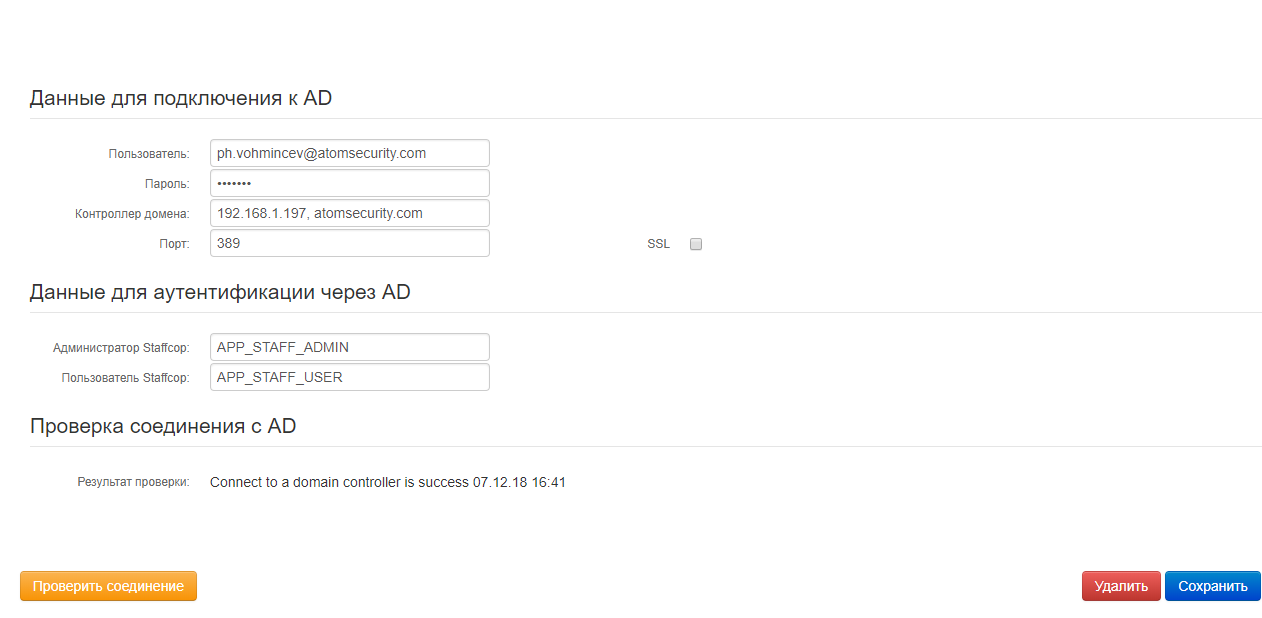
Details for connection to AD¶
Main settings for connecting to a domain controller
- User - the login for authorization on a remote AD-server.
- Password - the password for authorization on a remote AD server.
- Domain controller - the ip-address of the domain controller.
Note
Если используется подключение SSL, то необходимо указывать ip-адрес и имя контроллера домена через запятую.
- Порт - Порт подключения (389 без использования ssl).
- SSL - включает подключение по SSL протоколу, требует подключения по 636 порту.
Details for authentication via AD¶
The names of user groups in AD - for configuring the level of access to the Staffcop Enterprise web interface.
- Staffcop Administrator - the name of the group in AD, the users of which will have administrative access to the Staffcop Enterprise web-interface.
- Staffcop User - the name of the group in AD, the users of which will have user access to the Staffcop Enterprise web interface.
Checking the connection to AD¶
Отображается результат последней проверки соединения с AD-сервером и успех или неуспех этой операции.
Work example¶
To assign the Scpecial Control configuration to the user in Active Directory, in case the user’s workstation is in the staffcop_full_control group, you must do the following:
- Specify Details for connection to AD
- In the Special Control configuration, in the “Assign Agents” section, choose the AD Group variable ans insert the line - staffcop_full_control there, then save the configuration.
- На сервере Aсtive Directory открыть оснастку управления Пользователями и Компьютерами и в группе Computers (Компьютеры) создать группу с именем - staffcop_full_control.
- Find the name of the computer or computers to which you want to assign the Special Control configuration and add it to the created group named staffcop_full_control.
- Then, in the Staffcop Enterprise web interface, open the “Admin - Global Configuration” menu, and click the “Save” button.
In 1-2 minutes the “Special Control” configuration will be assigned to all workstations that belong to the Active Directory group named staffcop_full_control.