Enable virtualization¶
In case any troubles arise when launching VirtualBox or VMWare virtual machines in 64-bit mode, you should enable virtualization in`BIOS of your CPU <https://en.wikipedia.org/wiki/BIOS>`_.
Below there are main tips on that:
Define your CPU type.
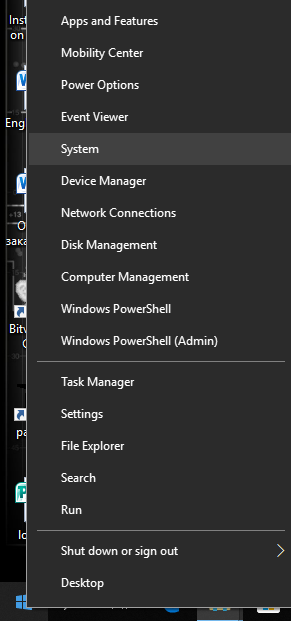
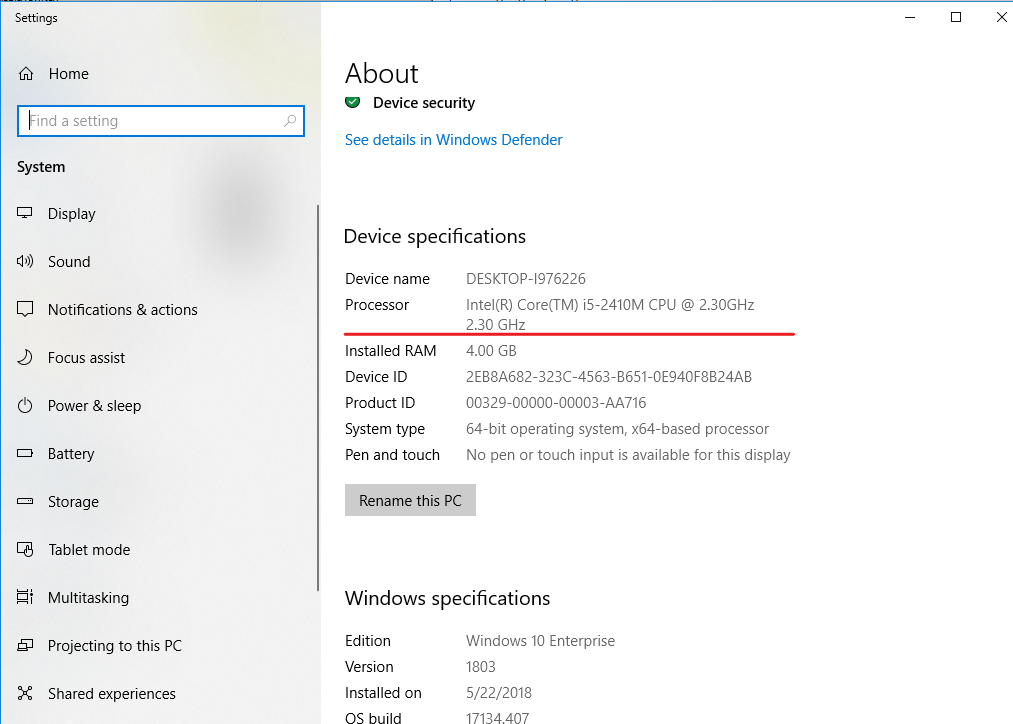
In this example it is AMD A8-3870
Then you should open of the corresponding sites of Intel or AMD and search for the specifications of your CPU.
INTEL - https://ark.intel.com/#@Processors.
AMD - http://support.amd.com/en-us/kb-articles/Pages/GPU120AMDRVICPUsHyperVWin8.aspx
Sometimes it’s helpful to use Google as AMD doesn’t publish these lists and specifications.
f your CPU supports virtualization according to the specifications found on the vendor web-site, you should check that it’s enabled in BIOS.
Enable virtualization in BIOS:
An example of enabling virtualization on HP Elite 8200, Core i7 2600:<https://h30434.www3.hp.com/t5/Desktop-Operating-Systems-and-Recovery/Cann-t-enable-the-virtualization-technology-on-the-BIOS/m-p/1445159#M49179>`_:
- Example of enabling virtualization on HP Compaq 8200 or similar PC
Turn on your PC
Press F10 to enter BIOS
Choose Security - System Security
Turn on the option - “Enable Virtualization Technology (VTx) and Virtualization Technology Directed I/O (VTd)”.
Save the changes and reboot you PC.
If you can’t find any options on enabling virtualization in BIOS you should use Google and type something like.
To define flags of virtualization in your CPU you can use - CPU-Z tool.
You should launch it and check the flags supported by your CPU, for CPUs by Intel it must be VT-x flag, for CPUs by AMD – AMD-V.
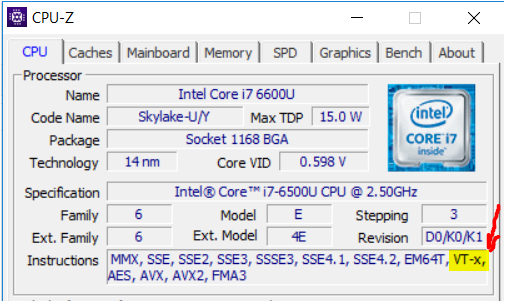

If you see these flags then most probably you already have virtualization enabled and you can find the corresponding option in BIOS.