Where to find screenshots made with PrtSc¶
To find all the files that got to the clipboard after they were taken by the “Print Screen” key, you need to go to the “Triggered filters” -> “Screenshots (captured files)”
An example of this filter is shown below:
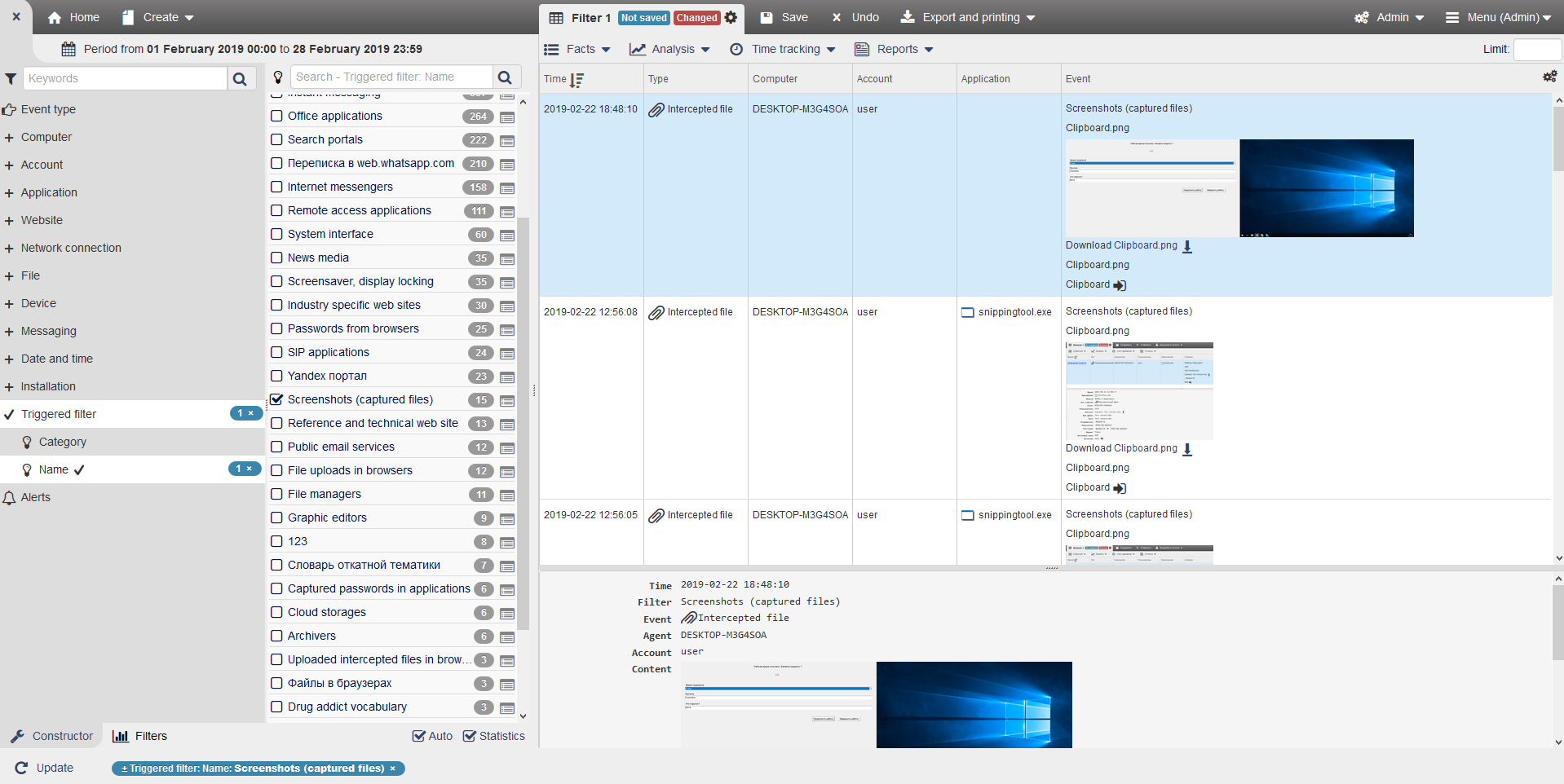
If you choose the report type “Facts feed” from the “Reports” menu, then all your captured screenshots will be displayed.
If you click on the button “Download files as a ZIP-archive”, then you download all the files in a single archive, unpack it and see what is there. There will not be many files of this kind.
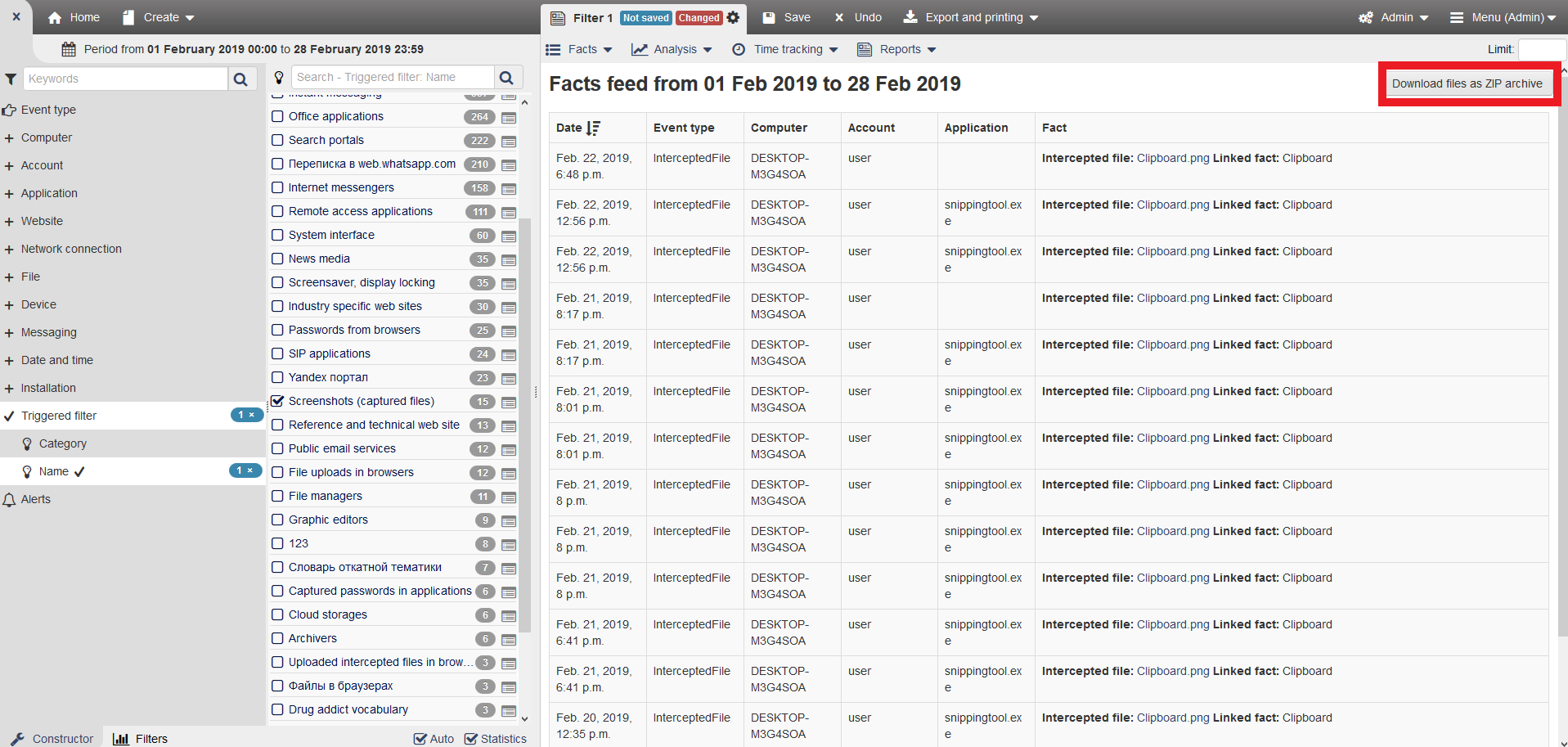
But sometimes you can find some important information there, for example, a file with your CEO’s signature or the corporate seal. If you need further investigation on this information you should select filters by time, by user and specify the time period. Sometimes such “copies and insertions” of the seal and signature can be found in the documents that were not really approved.