Migrate from StaffCop Standard to StaffCop Enterprise¶
This is the step-by-step guide for migrating users from the Standard version to the Enterprise version. This has to be done for several reasons:
The Standard version is obsolete and does not work correctly on modern OS;
We will not be providing technical support for the Standard version starting from May 1, 2019;
Solutions proposed by the technical support team for troubles related to the Standard version have to be taken as recommendations and may not solve the trouble;
Preliminary details:¶
The Enterprise version differs from the Standard version, both in server and endpoint parts of the system.
License key for StaffCop Standard can’t be used for StaffCop Enterprise.
System requirements for StaffCop Enterprise (Server part) depends on the number of computers to be monitored.
For installation of more than 50 agents it’s recommended to have a dedicated virtual machine or install StaffCop Enterprise Server on a separate workstation or server.
If you notice performance reduction on a computer with StaffCop Enterprise (Server part) for 50+ agents you should buy an additional SSD-disk.
The procedure of migrating from StaffCop Standard to StaffCop Enterprise¶
System requirements for StaffCop Enterprise (Server part)¶
First, make sure that you have a virtual machine or a physical machine fitting the requirements for StaffCop Enterprise (Server part).
You can calculate the requirements for StaffCop Server with the help of this article System requirements.
The key parameters of working with the system are RAM and the presence of a fast subsystem of metadata storage (database). If a separate SATA-disk will be used for this purpose (and for nothing more), this performance will suffice for monitoring of 50 workstations. If this number is higher, you should consider purchasing of a minimal SSD-disk, for example, for 120 or 240 GB.
The place for long-term file storage can be minimum, in this case the depth of storage for intercepted files, e.g. “Screenshots”, “Sound recording” sand of the intercepted files will correspond to the size of your media storage, e.g. won’t exceed one or two weeks. Older data will be replaced with new one.
Check virtualization support¶
The next important step when checking for the minimum configuration for work of StaffCop Enterprise (Server part) is the availability of the fitting CPU and virtualization flags.To define your CPU type you can refer this article
Save StaffCop Standard key¶
If the system requirements fits the new version of StaffCop Enterprise, the next thing to do is to save the current key for StaffCop Standard and get a new key for StaffCop Enterprise.
To see the key for StaffCop Standard go to the Help -> About:

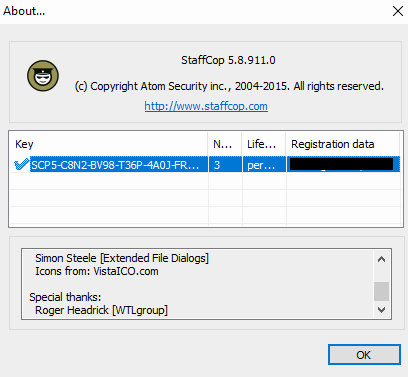
In the column Key you will see your current key for StaffCop Standard to save.
Get a new key for StaffCop Enterprise¶
To start working with StaffCop Enterprise you should contact the sales department - sales@staffcop.com - to purchase StaffCop Enterprise with the migration discount. If you already have received the key or a trial version will suffice you can proceed to the following step.
StaffCop Enterprise (Server part) installation¶
The next step is StaffCop Enterprise (Server part) installation.
There are a few ways to deploy StaffCop Server, you can find more details in this article - StaffCop Server installation.
Installation of StaffCop Enterprise agents¶
The next step is to install StaffCop Enterprise agents
This can be done using one of the following ways Windows-agent installation, for which we recommend you to launch and use Remote installer.
Activate and check StaffCop Enterprise¶
After installation you should enter the admin panel in Mozilla Firefox or Google Chrome and perform activation, then check that agents collect data and send it to the server.
If everything has been done correctly then you have migrated form StaffCop Standard to StaffCop Enterprise.