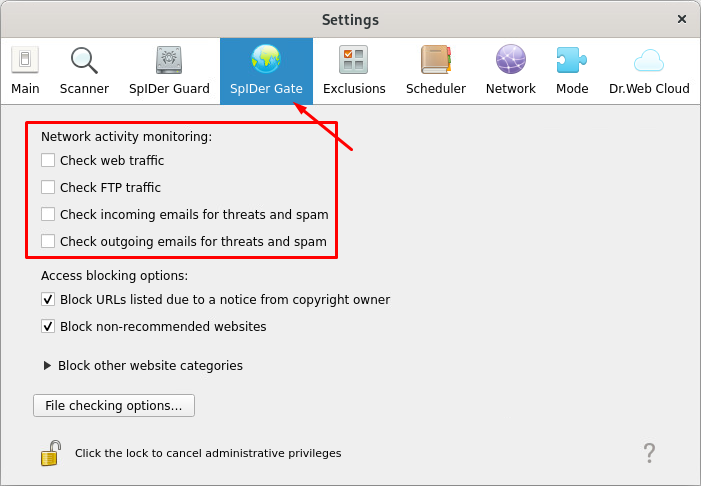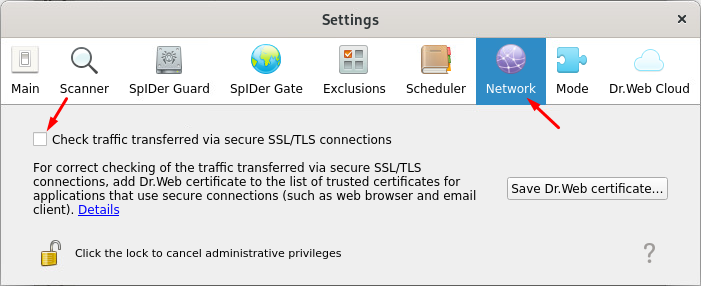Dr.Web Antivirus¶
Antivirus Exclusions for Windows¶
For the Staffcop Enterprise agent to work correctly with Dr.Web, add the agent’s system components to the antivirus exclusions.
Open Dr.Web. Open Security Center → Files and Network.
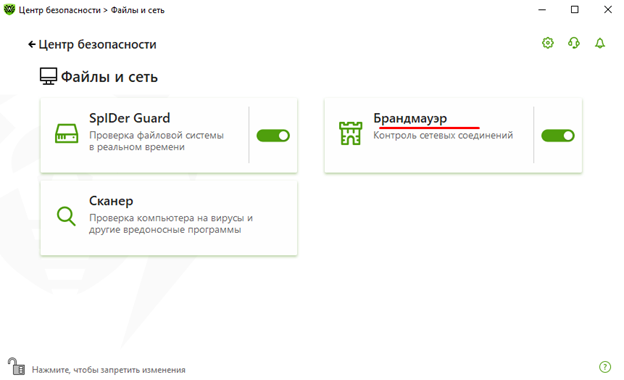
Make sure that SpIDer Gate and SpIDer Mail are turned off.
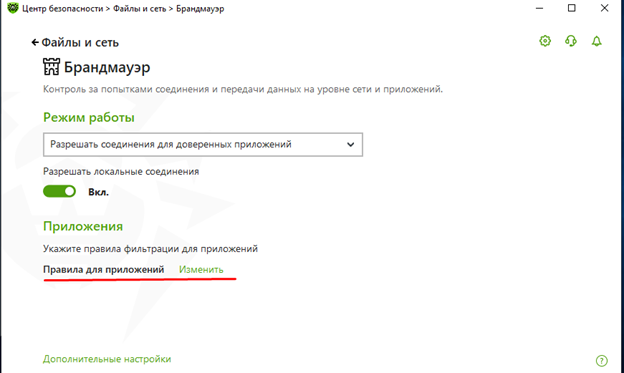
Go back to Security Center and open Parental Control.
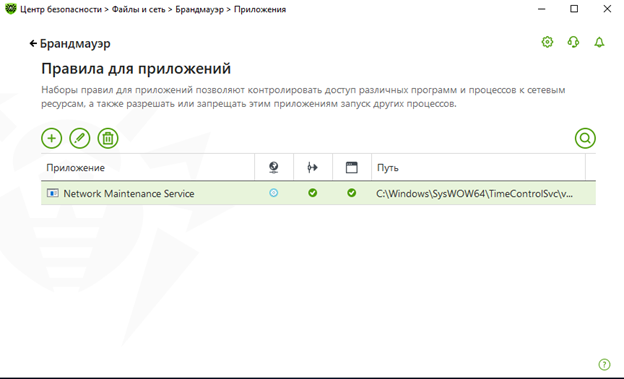
Make sure that Parental Control is turned off.
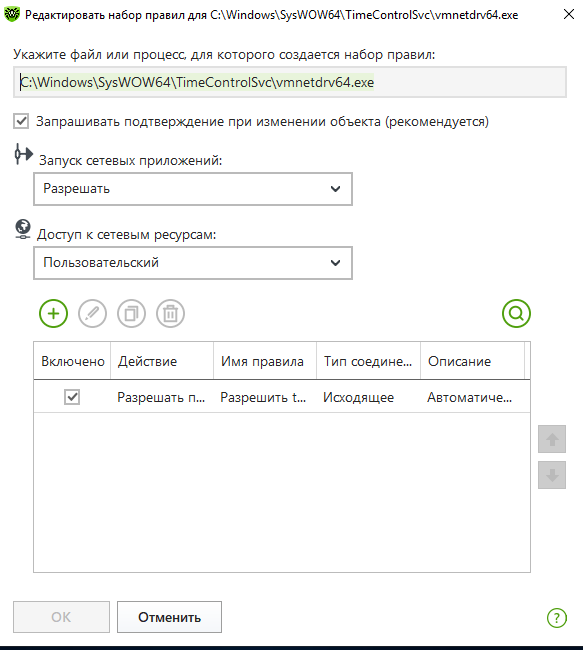
Go back to Security Center and open Exclusions → Applications.
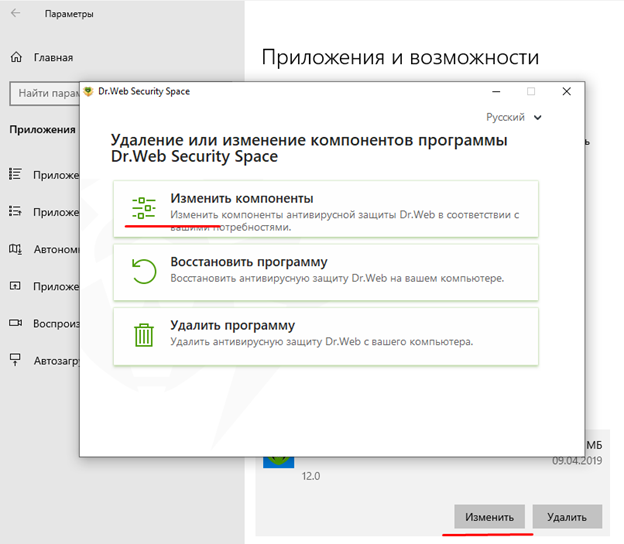
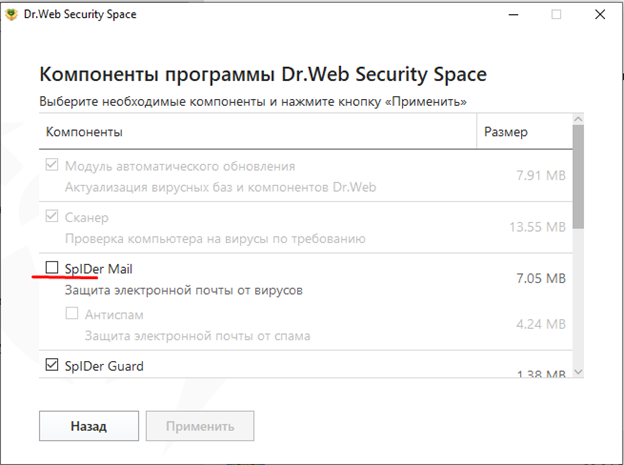
Add the agent processes to the exclusions:
C:\Windows\SysWOW64\TimeControlSvc\vmnetdrv64.exe
C:\Windows\SysWOW64\TimeControlSvc\vmnetdrv32.exe
C:\Windows\SysWOW64\TimeControlSvc\sysprotect64.exe
C:\Windows\SysWOW64\TimeSvc3Mon\vmnetmon64.exeC:\Windows\SysWOW64\TimeControlSvc\vmnetdrv32.exe
C:\Windows\System32\TimeControlSvc\sysprotect.exe
C:\Windows\SysWOW64\TimeSvc3Mon\vmnetmon64.exeNote
Make sure that the Exclude from scanning by SpIDer Guard and Exclude from scanning by SpIDer Gate and SpIDer Mail options are turned on.
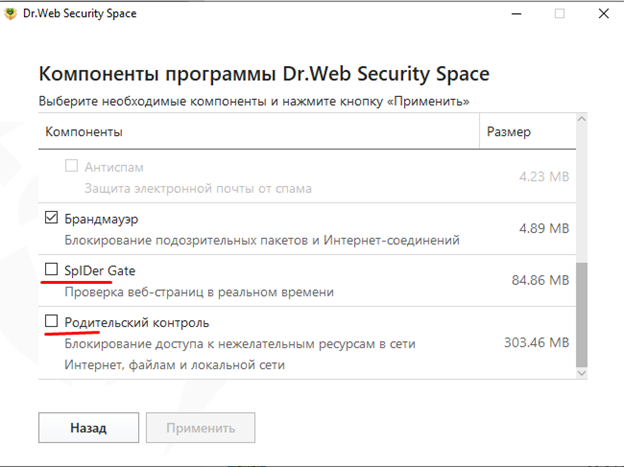
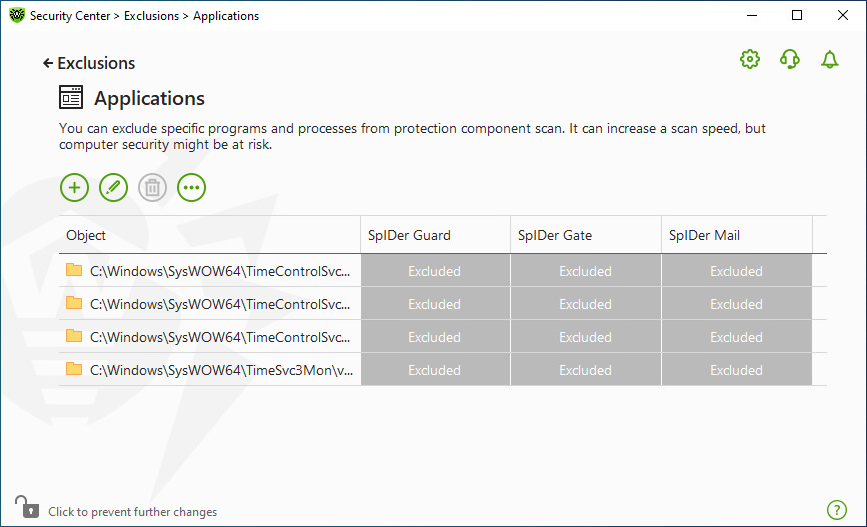
Go back to Exclusions and open Files and Folders.
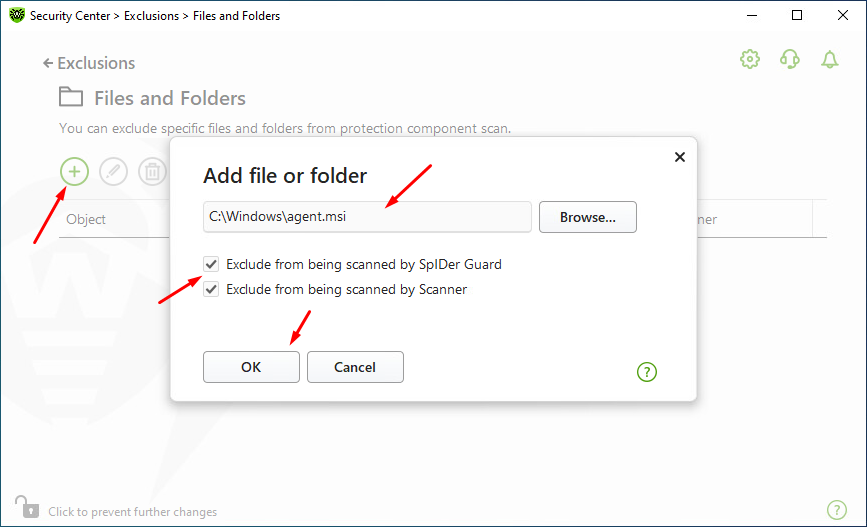
Add the exclusions:
C:\Windows\agent.msi
C:\Windows\auxiliaryservice.exe
C:\Windows\Winexesvc.exe
C:\Windows\installer\*
C:\Windows\Temp\scrim2
C:\Windows\Temp\agent.msi
C:\Windows\SysWOW64\TimeControlSvc\*
C:\Windows\SysWOW64\TimeControlSvc\vmnetdrv32.exe
C:\Windows\SysWOW64\TimeControlSvc\vmnetdrv64.exe
C:\Windows\SysWOW64\TimeControlSvc\sysprotect64.exe
C:\Windows\system32\config\systemprofile\AppData\Roaming\TimeSVC3
C:\Windows\SysWOW64\TimeSvc3Mon
C:\Windows\System32\config\systemprofile\AppData\Roaming\TimeSvc3MonC:\Windows\agent.msi
C:\Windows\auxiliaryservice.exe
C:\Windows\Winexesvc.exe
C:\Windows\installer\*
C:\Windows\Temp\scrim2
C:\Windows\Temp\agent.msi
C:\Windows\System32\TimeControlSvc\*
C:\Windows\System32\TimeControlSvc\vmnetdrv32.exe
C:\Windows\System32\TimeControlSvc\sysprotect.exe
C:\Windows\system32\config\systemprofile\AppData\Roaming\TimeSVC3
C:\Windows\SysWOW64\TimeSvc3Mon
C:\Windows\System32\config\systemprofile\AppData\Roaming\TimeSvc3MonNote
Make sure that the Exclude from being scanned by SpIDer Guard and Exclude from being scanned by Scanner options are turned on.
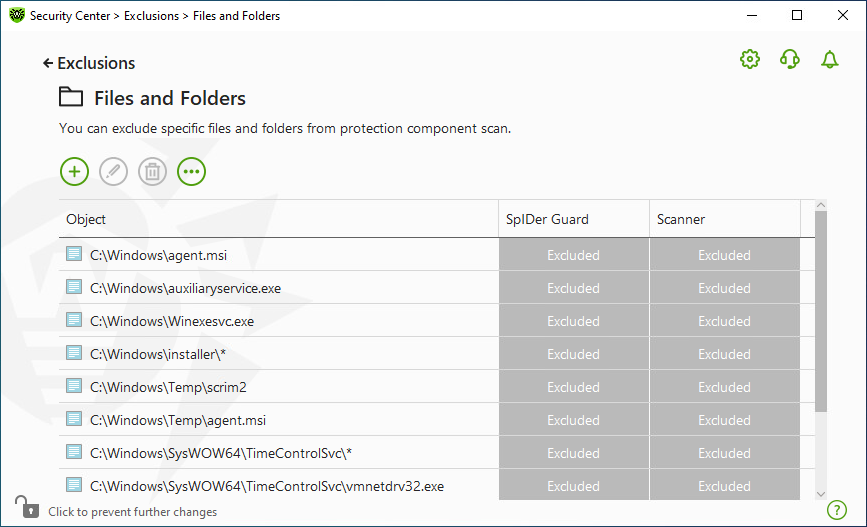
Go back to Security Center and open Settings.
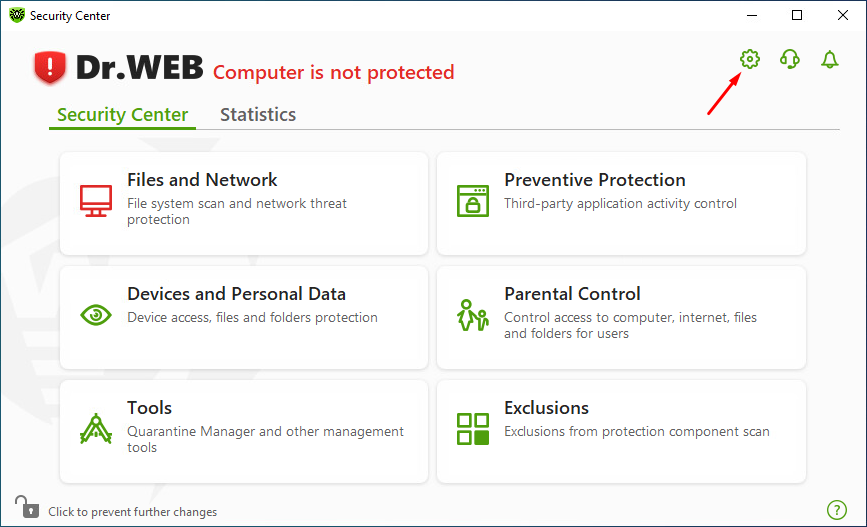
Go to Network and make sure encrypted traffic scanning is disabled.
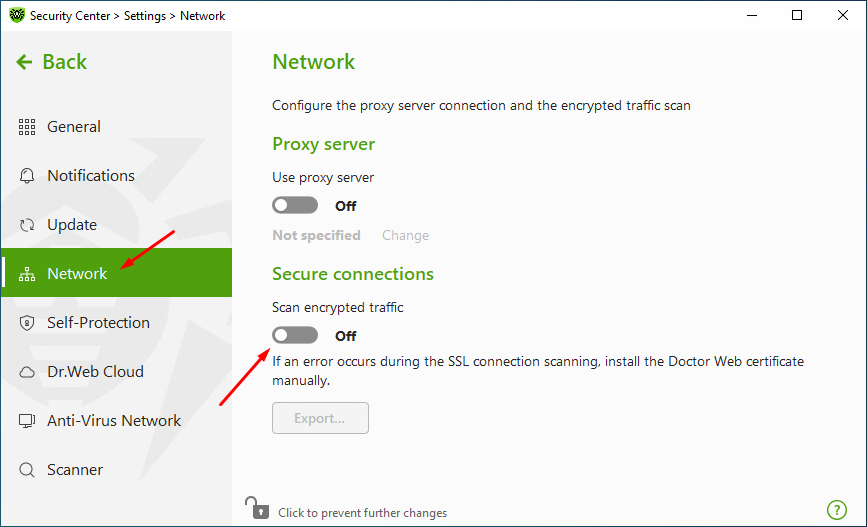
Reboot your PC or restart the Staffcop agent.
Antivirus Exclusions for Linux¶
For the Staffcop Enterprise agent to work correctly with Dr.Web, add the agent’s system components to the antivirus exclusions.
In the Dr.Web window, open SpIDer Gate. If SpIDer Gate is running, you will need to disable it. Go to SpIDer Gate:

Click the lock icon to gain administrator rights and click Disable.

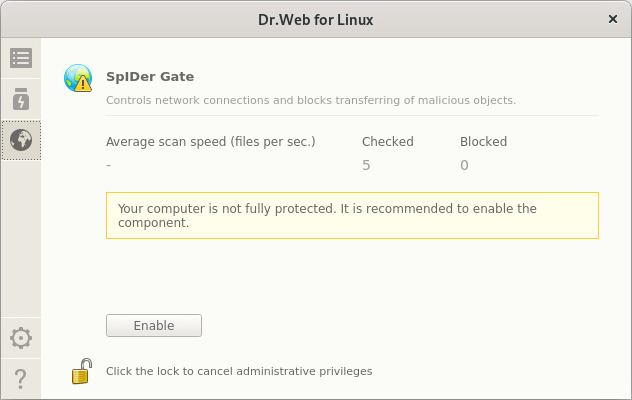
Go to Settings:
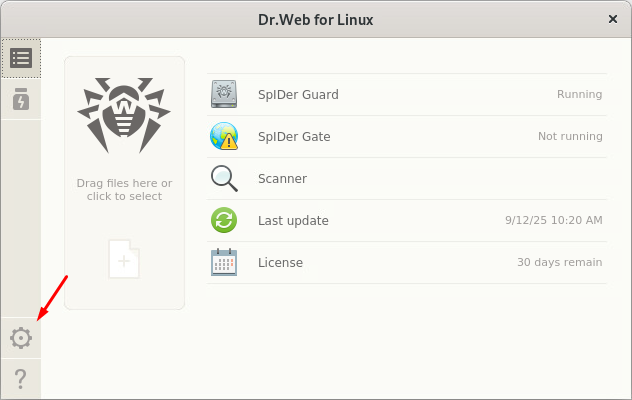
In Settings, open Exclusions → Files and Directories.
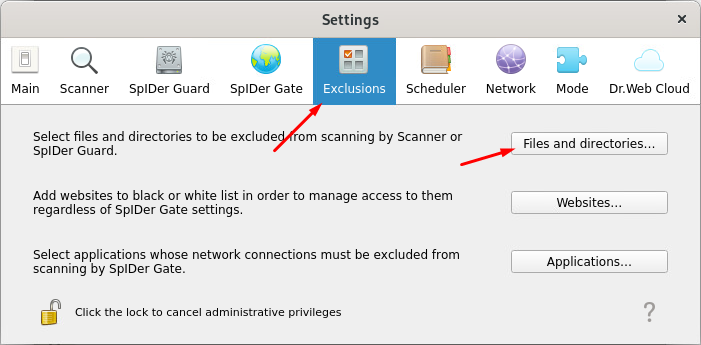
In the Select files and directories window, add the exclusions, separated by semicolons without spaces:
/usr/share/staff;/run/scela;/var/run/scela;/var/lib/scela;/etc/scelarc;/root/.config/scela.rc;/var/lib/scela/rc
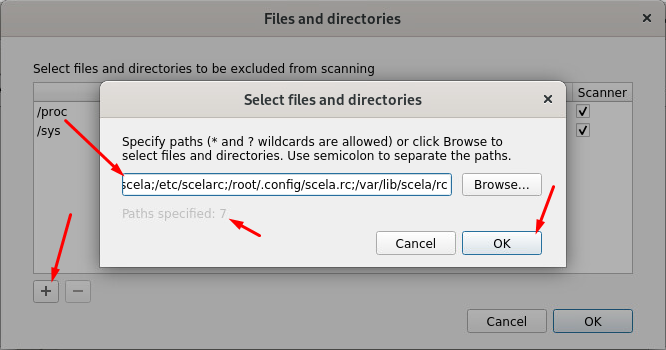
Confirm your selection in the Files and directories list:
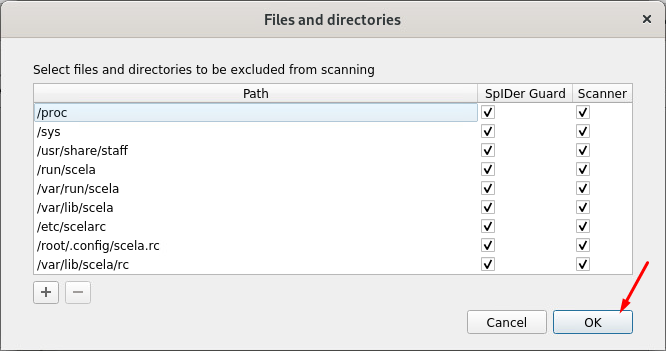
Return to Exclusions, go to Applications and click the plus sign +. In the Select objects window, find the agent process at this path:
/usr/share/staff/agent
Click Select.
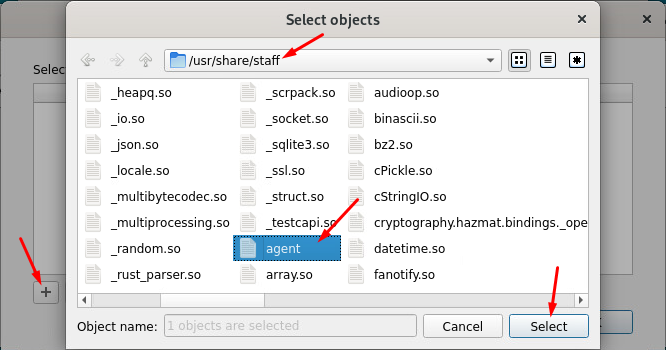
In the Applications window, click OK:
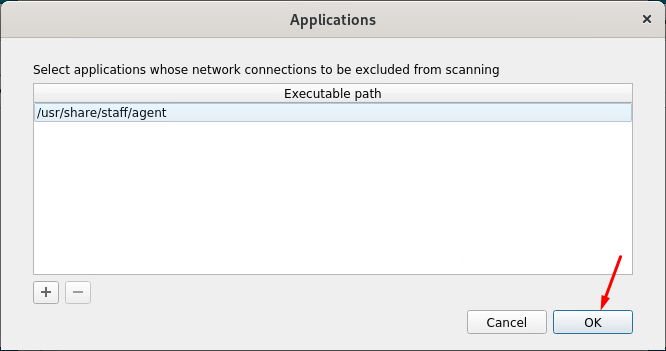
Go back to Settings, go to SpIDer Gate and in the Network Activity Monitoring category disable all options:
Go to Network and turn off the Check traffic transferred via secure SSL/TLS connections option.
Reboot your PC or restart the Staffcop agent.
Dr.Web Blocking Email Interception¶
In some cases, Dr.Web may block email interception.
To resolve this issue:
Go to Control Panel → Computer Configuration and select the workstation.
In the side menu, go to Network Connections.
Open the Network Monitoring - Ports section.
In the Allow list, specify all ports for interception except the ones for email (25, 2525, 465, 587, 110, 995, 143, 993).
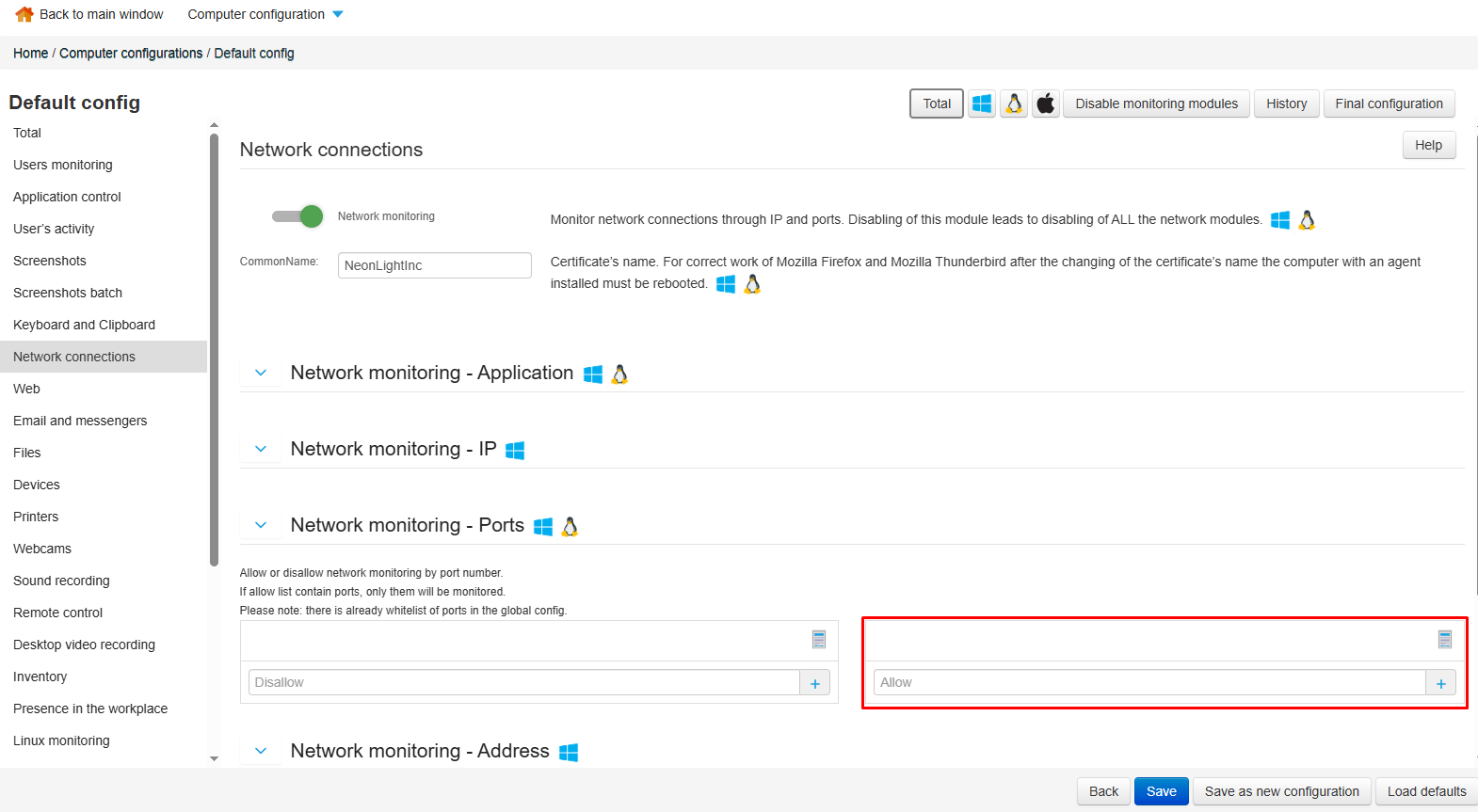
See also
Click Save.
Note
The Network Connections settings are configured on the server and are not visible to workstation users.
Last Updated: 14.11.25