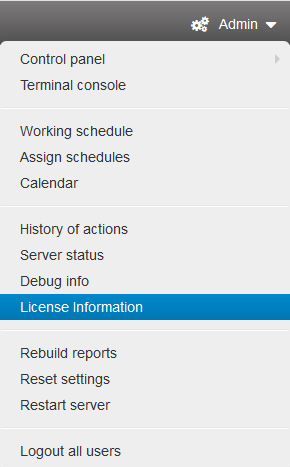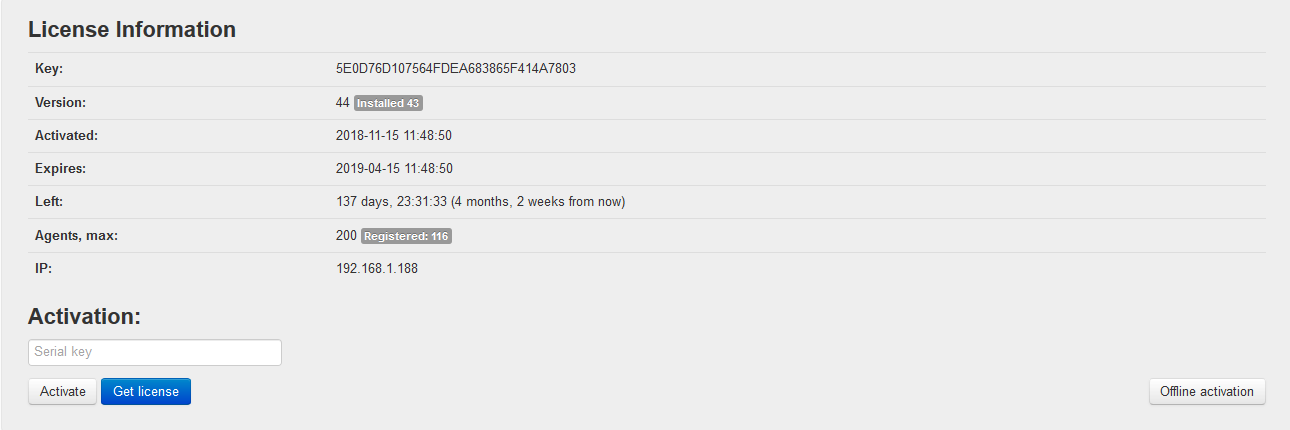Key activation¶
Trial version activation:¶
When you first enter the web console after installing StaffСop Server, you need to go through server activation and you can always activate the trial (temporary) version for 5 computers with a period of 15 days. To do this, mark the Trial version checkbox and enter the registration email, then click the Activate button. If the server has access to the Internet, then online activation will be performed, a green bar will appear and within a minute the StaffCop Enterprise admin interface will open.
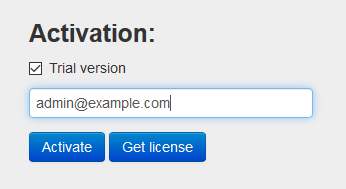
Online key activation:¶
If you have a trial key for a longer period of use received from sales@staffcop.com or a perpetual key, then you also need to enter it in the Activation field and click the Activate button. If the server has access to the Internet it will be activated online and the StaffCop Enterprise admin panel will open within a minute.
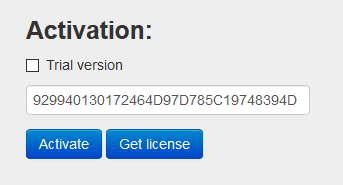
Offline activation:¶
For offline activation insert the key in the Activation field and click the Offline Activation button.
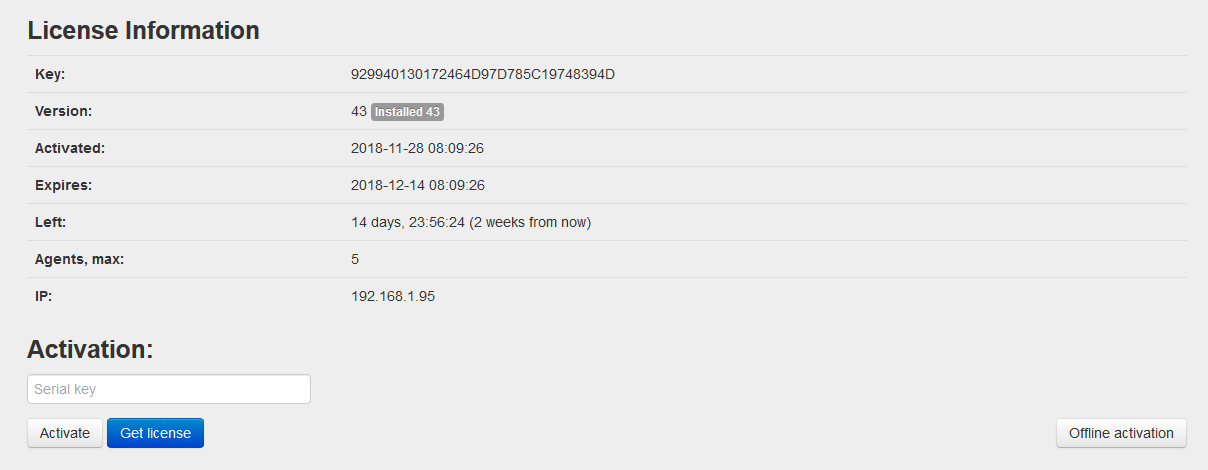
The program will issue a certificate request to be copied and sent to a Staffcop Enteprise manager.
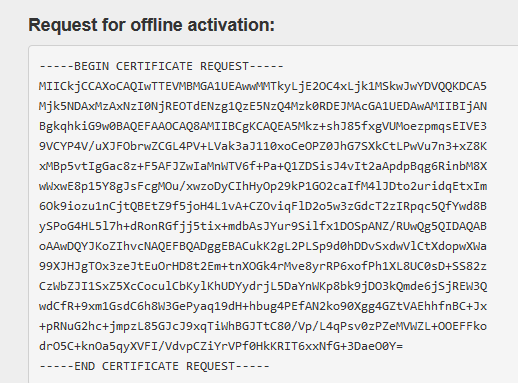
This request for offline activation will need to be sent to the address support@staffcop.com along with the key you used to activate the product and in the reply letter you will receive a certificate that you will need to insert in the Signed certificate field, then click the Send button. after that, within a few seconds, the StaffCop Enterprise admin interface will automatically open, where you will need to enter the login and password entered earlier.
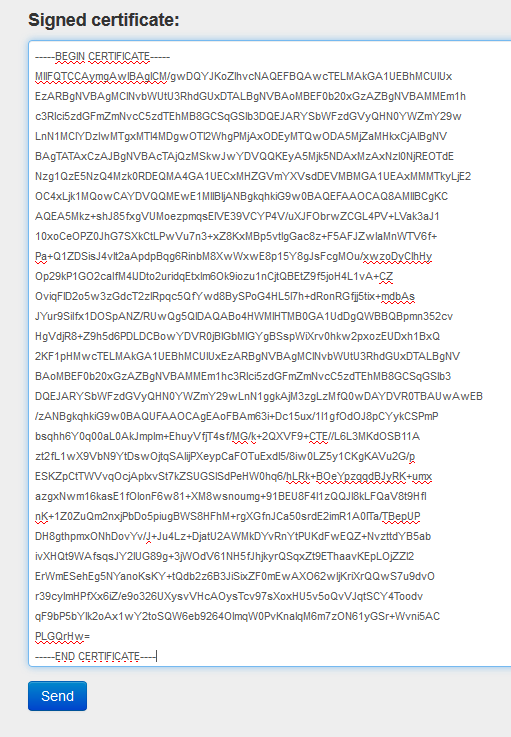
New activation of the already registered key¶
If you have already activated the server activation or you need to enter an extended key, you can do this if you open StaffCop admin interface and in the Admin - License information menu, you can enter a new key in the Activation field and click the Activate or Offline Activation button.