Simple installation on Windows¶
This way of installation suits you if you don’t have any experience in working with unix-based OS. It allows to get a working Staffcop Server on Windows-based OS.
System Requirements¶
For installation you need a computer with Windows OS fitting the following requirements
- RAM - minimum 4 GB.
- Number of CPU cores - minimum 4.
- HDD space - from 25GB.
- OS - Windows 7 and later, 64-bit, with latest updates.
- Ip addresses in the network are assigned with dhcp.
- Administrator rights to the PC.
Warning
Your PC will be checked automatically and if it doesn’t fit these requirements, the installation won’t be completed.
Note
The PC you are working with will serve as the Staffcop Server only in this local network. It’s highly recommended that this PC won’t leave the local network without applying additional settings.
Installation¶
To launch the installation process you need to download the installer.
In most cases the installer will be saved to the “Downloads” folder.
Go to this folder, click the installer with the right button of the mouse, choose “Run as admin”
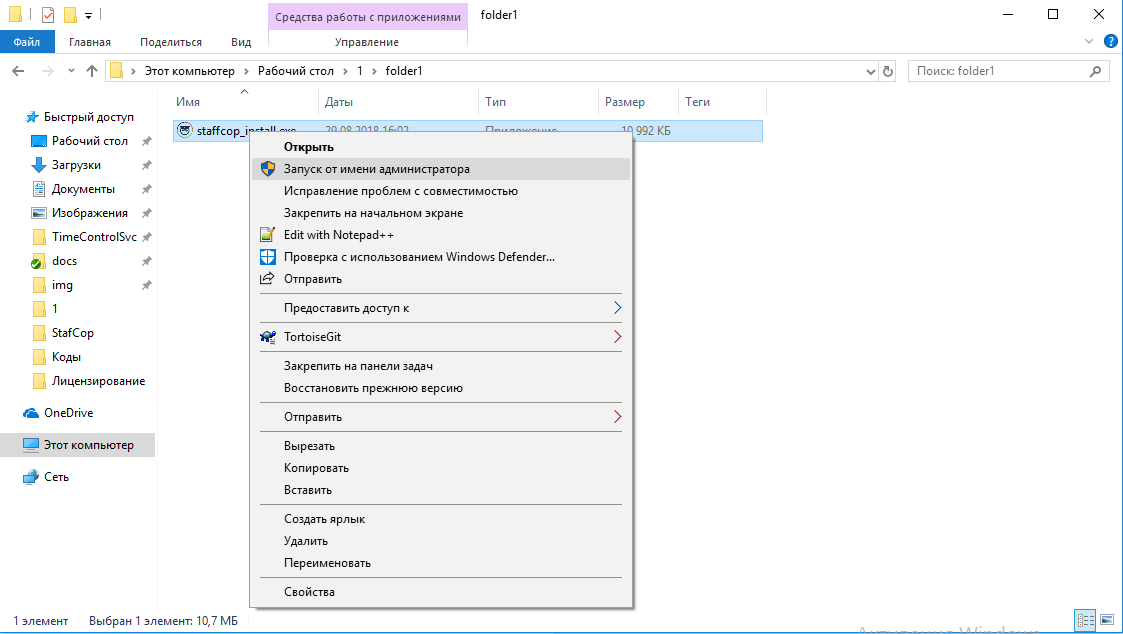
The installer will download and install all the necessary components. This process may take some time, dependantly on the speed of your internet connection.
Staffcop Server is installed in three steps:
- To check system requirements click the “Check” button
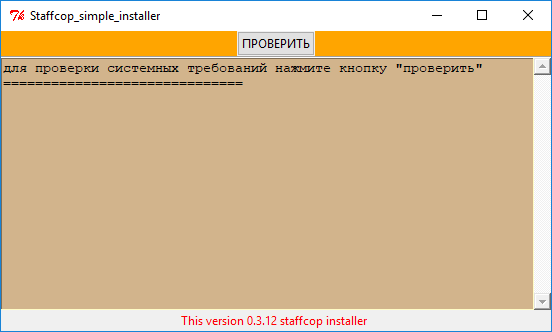
- To download required components click the “Download” button.
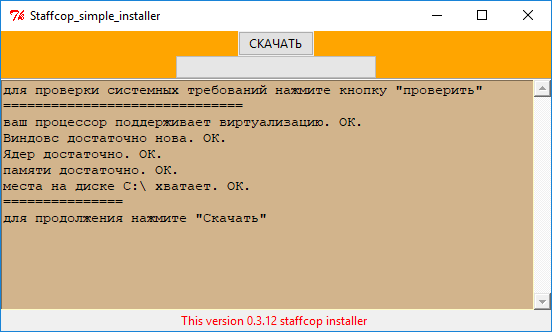
- To start installation and configuring of the image click the “Install” button
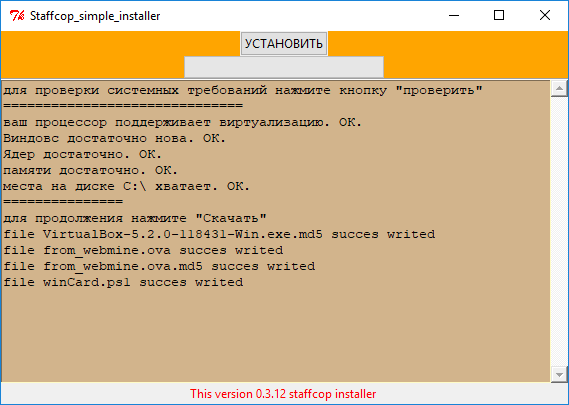
When all the necessary components are installed the page of creating a password will open in your internet browser:

After creating the password you will see the authorization page. Use login admin and your password to authorize.
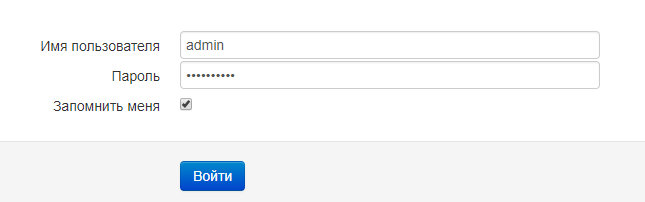
Note
Before rebooting the host system (the one you you launch the virtual machine you should correctly stop the work of a virtual machine with StaffCop i.e open the window of virtual machine and choose option - “send the shutdown signal”.
Then you can proceed to the next step - installation of agents.<windows_agent_setup>`.