Computers¶
Here you can view some general information on the installed agents, quickly change configuration of the chosen agent or agents, or to revoke/assign licenses to the chosen workstations.
To open this pag click the menu item Control Panel -> Computers.
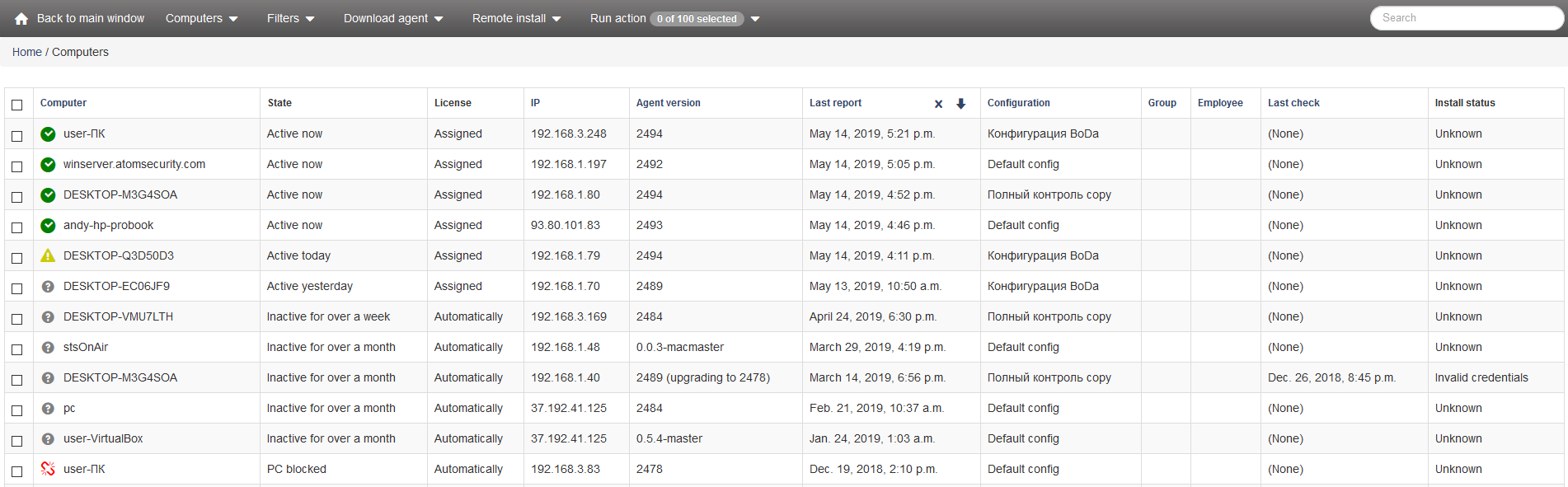
You can see following buttons in the top menu - Back to main window, Computers, Download agent, Remote install, Run action.

Back to main window is used to quickly open the main interface.
Computers is used for navigating Control panel.
Filters is used for sorting agents by the chosen criteria.
Download agent is used for downloading installer for required OS.
Available options:
Agent for Windows
Agent for Linux
Remote installer
Remote install - служит для удаленной установки агента через веб-интерфейс.
Available options:
Install to LAN
Install to Active Directory
Delete computers without agents
All the installation variants are described in here
Delete computers without agents deletes the IP-addresses of computers without agents installed after network scanning..
Run action is used for performing actions with the computers with installed agents.
Following actions are available:
Select all Computers
Revoke license
Assign license
Assign available license automatically
Call uninstall
Undo unfinished uninstall
Block PC
Unblock PC
Upgrade agents
Undo unfinished upgrade
Install agents
Test agent install
Mass properties edit
Delete an object and all its data
Select all Computers - marks all the computers on the list for following actions.
Revoke license - revoke license from the chosen agent/agents so it can be assigned to other agents. Agents with revoked licenses won’t collect data and will be marked.
Assign license - assign license to the chosen agent to monitor it.
Assign available license automatically - agents receive new license automatically. If the limitation of licenses is reached and some agent’s license was revoked, another agent with this option will automatically receive this license.
Call uninstall - allows the administrator of StaffCop admin panel to call a one-time uninstallation of the agent on the chosen workstation, the uninstallation will be performed during the next reboot of the PC. Before uninstallation, the license is released from the chosen workstation so it can be assigned to another workstation.
Undo unfinished uninstall - is used to cancel agent uninstallation on the chosen workstation.
Block PC - is used to block the workstation of the chosen agent/agents. It means that the user gets logged out and can’t log in, as the system prevents this automatically. All the unsaved data can be lost.
Note
PC gets blocked in about 2 minutes.
Unblock PC - is used to unblock the workstation of the chosen agent/agents. It cancels the blocking action performed earlier.
Note
PC is unblocked in about 2 minutes after the settings are applied on the server.
Upgrade agents - upgrade agents to the latest version. Agent is upgraded only after a reboot of the workstation.
Undo unfinished upgrade - cancels agent upgrade.
Install agents - is used to install the latest version of agent in case network scanning has been performed and remote installation is available for this workstation. To make it available the following settings must be configured.
Test agent install - checks possibility of agent installation.
Mass properties edit - allows to set the configuration on a computer and choose a group.
Delete an object and all its data - delete an agent and all related data. To enable this function, run the following command on the server.
sudo staffcop enable webshell
In the search field you can enter full name of a workstation or a part of its name, it’s IP or HWID. The search will be performed among all the workstations registered on the server.
Section Computers displays the summary information on the workstations registered on the server:
Computer status
Computer name
Last activity time
License status
IP-address from which the agent sent data last time
Agent version
Last agent report
Configuration, assigned to the corresponding agent
Agent group
Date of last check for possibility of remote install
Status of remote installation
Computers are added automatically on the server after agent installation or network scanning, and the collected data starts being transferred to the server and displayed in the admin panel.